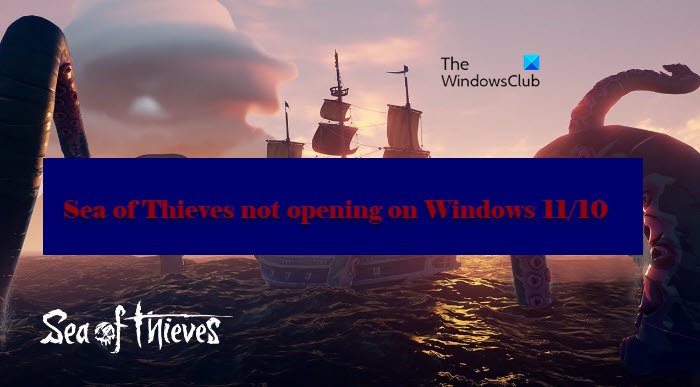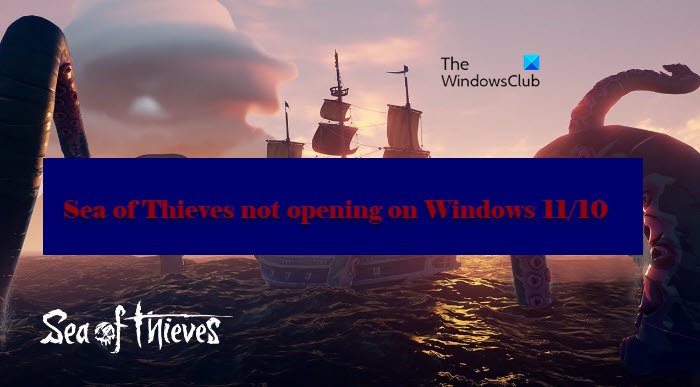Why is Sea of Thieves not opening on Windows?
There are many reasons why Sea of Thieves won’t open on your computer. It can be because of corrupted files, or if your Graphics Drivers are outdated. You should also check the system requirements and make sure that your computer is compatible before installing the game. If your computer matches the minimum requirements, but still the game crashes then you need to make some adjustments in the settings to resolve the issue.
Sea of Thieves not launching on Windows 11/10
To stop Sea of Thieves from crashing on your computer, first of all, we need to update your Windows. Sometimes, updating alone can fix the issue, but even if it doesn’t, it is still better if you keep your computer up-to-date. So, check for updates and install the latest one. You should also make sure that no VPN is configured and no antivirus is blocking your game. You can even disable the antivirus temporarily while playing the game After you are done with the prerequisite system checks, implement the given solutions to resolve the issue.
1] Update Graphics Drivers
Let us starts by updating your Graphics Drivers. An outdated Graphics Driver can forbid you from playing games. Therefore, you should update your Graphics Driver and see if the issue persists.
2] Make sure that Offline permission is enabled
You need to make sure that the Windows Store has Offline permission enabled, otherwise, you won’t be able to play Sea of Thieves. To do that, follow the given steps. Hopefully, you are able to resolve the issue by enabling the toggle.
3] Verify Integrity of the Game
If you are running the game on Steam then to fix the issue, you have to check if the system files are corrupt. To do that, follow the given steps. Wait for the process to complete and see if the issue persists.
4] Adjust Time and Date
Next up, it is time to fix the time (pun intended). If the date and time on your system are not right, you will face issues while opening the game. So, adjust your Time and Date to make it right in Windows 11 or Windows 10 and see if the issue persists.
5] Reset Sea of Thieves
As mentioned earlier, the issue can be because of corrupted files. There are two things we can do to fix the issue. In this section, we are going to talk about the first level. So, first of all, we are going to reset Sea of Thieves and see if the issue persists. To do that, follow the given steps. Wait for the process to complete, restart your computer and try reopening the game and see if the issue is fixed.
6] Reinstall the game
Now, if the issue is persistent even after resetting the game, then you have to reinstall it and hopefully, it will be fixed. So, uninstall the program and see if it can fix the issue. Read: Tips and Tricks for playing the Sea of Thieves game.
System Requirements to run Sea of Thieves
These are the System Requirements to run Sea of Thieves.
Operating System: Windows 11/10 64-bitProcessor: Intel Q9450 @ 2.6GHz or AMD Phenom II X6 @ 3.3 GHz(Minimum), ntel i5 4690 @ 3.5GHz or AMD FX-8150 @ 3.6 GHz(Recommended).Memory: 4 GB (Minimum), 8 GB (Recommended).Graphics: Nvidia GeForce GTX 650 or AMD Radeon 7750(Minimum), Nvidia GeForce GTX 770 or AMD Radeon R9 380x (Recomended).DirectX: Version 11Storage: 50 GB
You should check if you are computer meets the given requirement, if not, you have to get a new system and make sure that it matches all the listed requirements. That’s it! Read Next:
Sea of Thieves Beard Error Codes & What They MeanHow to get started with Sea of Thieves and complete the First Voyage.