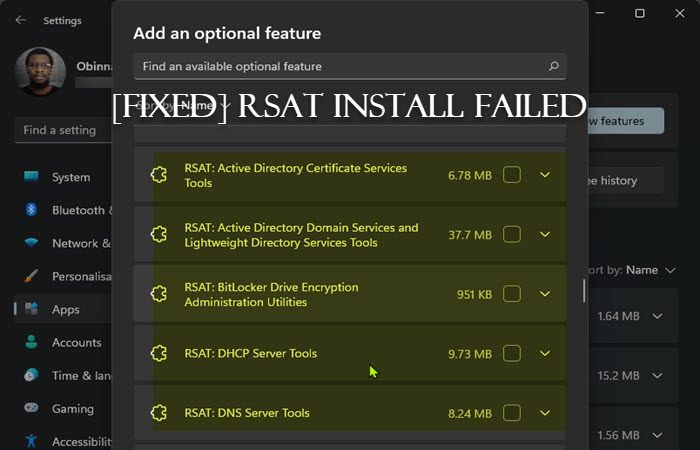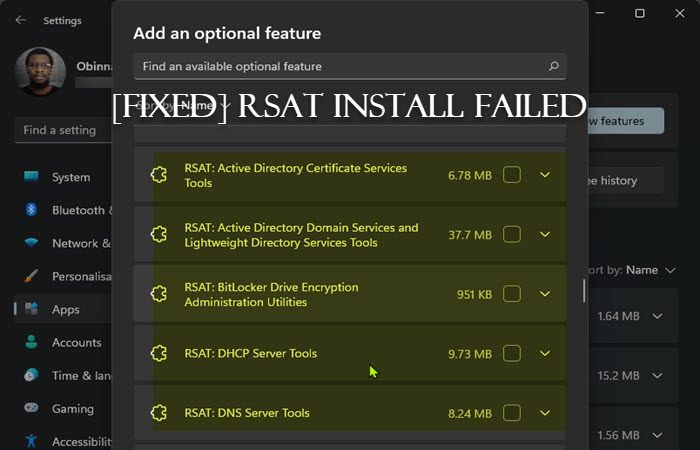RSAT install failed on Windows 11/10
If RSAT installer encountered an error and the install failed with error 0x800f0954, 0x8024402c, 0x8024001d, 0x80244017, etc. then these suggestions are sure to help you fix the issue: Let’s take a look at the description of the process involved concerning each of the listed solutions.
1] Initial checklist
Before you try the solutions below, you can try the following task, and after each task see if you can successfully install RSAT on your device without issues:
Restart your PC. This goes without saying, as in most cases a quick restart of your computer will resolve most minor issues; typically temporary software glitches.Update Windows. More often than not, you may encounter issues on your PC if the installed version/build is outdated. So, we recommend making sure Windows is always up to date. You can check for updates and install any available bits on your Windows 11/10. In the likely event, the issue started after a recent Windows update, given that you’re sure you were able to install RSAT components prior to updating, you can perform System Restore or uninstall the update – or proceed with the solutions below if you prefer not to do neither, at least not as your first line of action.
2] Install RSAT via PowerShell
After going through the initial checklist but RSAT install still failed via Optional Features in the Settings app on your PC, you can try the installation via PowerShell. To perform this task, follow the instructions in the guide on how to install Remote Server Administration Tools (RSAT) on Windows 11/10. Since the command line is bare-bones, it will usually eliminate issues associated with performing some tasks via the GUI.
3] Configure Group Policy to download optional features from Windows Update
Starting with Windows 10 version 1809, FOD (Features on Demand) and language packs can only be installed from Windows Update and not via WSUS. So, given that RSAT is an optional feature (aka FOD), you’ll need to make sure Group Policy is configured to go directly to Windows Update to download and install FOD. Once done, you can retry the RSAT installation normally. If the error reoccurs, try the next solution.
4] Modify UseWUServer registry key
This a registry hack alternative to the Group Policy method above. The UseWUServer registry key set to the value of 1 will configure Automatic Updates to use a server that is running Software Update Services instead of Windows Update. This registry method will simply disable WSUS on your device. Since this is a registry operation, it is recommended that you back up the registry or create a system restore point as necessary precautionary measures. Once done, you can proceed as follows:
Press Windows key + R to invoke the Run dialog.In the Run dialog box, type regedit and hit Enter to open Registry Editor.Navigate or jump to the registry key path below:
At the location, on the right pane, double-click the UseWUServer entry to edit its properties.Input 0 in the Value data field.Click OK or hit Enter to save the change.Exit Registry Editor.Restart the Windows Update service or restart your PC.
Once done, you should be able to complete RSAT installation on your device without any issues. Alternatively, you can automatically disable the UseWUServer key in the registry. Here’s how:
Press Windows key + R to invoke the Run dialog.In the Run dialog box, type notepad and hit Enter to open Notepad.Copy and paste the code below into the text editor.
Now, click the File option from the menu and select Save As button.Choose a location (preferably desktop) where you want to save the file.Enter a name with .reg extension (eg; DisableWSUS.reg).Choose All Files from the Save as type drop-down list.Double-click the saved .reg file to merge it.If prompted, click on Run > Yes (UAC) > Yes > OK to approve the merge.You can now delete the .reg file if you like.Restart PC.
5] Reset Windows 11/10
If the issue in focus persists to this point, you may be dealing with severe OS corruption. In this case, to resolve the issue, you can reset Windows 11/10 with the option to keep your personal files. Once your PC has been reset to a pristine state, you can try the RSAT install normally. Hope this helps! Related post: RSAT missing DNS server tools
How to fix RSAT Installation Error 0x80244017?
The RSAT error code 0x80244017 can be fixed by temporarily disabling the WSUS on the Windows 11/10 client machine and then manually restarting the Windows Update service.
How do I install RSAT on Windows 11?
To add the optional feature (FOD) like RSAT so that you can manage Windows Server roles and features from a Windows 11 device, navigate to Settings > Apps > Optional features.