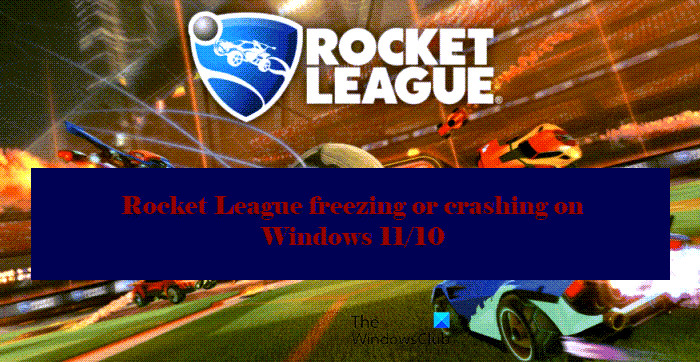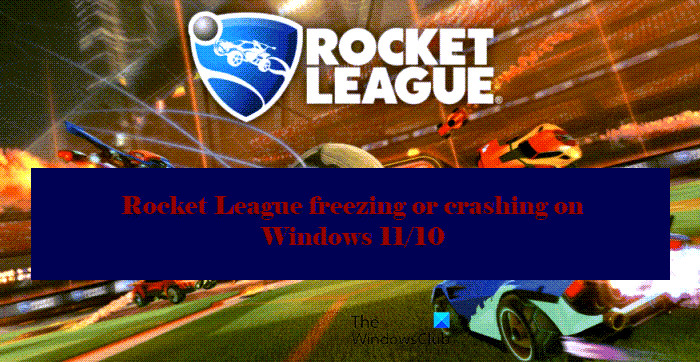Why is Rocket League freezing and crashing on my computer?
If this is the first time you are opening the game, then you should check the system requirements. If your system does not match the minimum requirement the game won’t run, even if it starts working on your system, it will freeze and make the game unplayable. But if you have played the game before on the very system and started noticing this behavior afterward, then it can be because of corrupted system files, outdated drivers, etc. We will be going into detail in this article and will try to find a remedy for this error.
Rocket League freezing or crashing on PC
If Rocket League freezes or crashes on your Windows 11/10 computer, use the solutions given here to resolve the issue. Let us talk about them in detail.
1] Verify Integrity of Game Cache
First up, let us talk about the most common reason why your game is crashing. A corrupted game cache can make the game unplayable. So, we have to fix it with the following method. Finally, wait for a minute and try running the game after the completion of the process.
2] Delete the Cache files
If you are able to fix the issue by the method mentioned above, then you can manually delete the cache files of Rocket League and see if the issue persists. To do that, open Windows Explorer and navigate to the location where you have stored your game, and delete the Cache folder. After doing this, reopen and see if the issue persists.
3] Update your Graphics Drivers
Your game might crash if you are running an outdated Graphics Driver. So, you can update your Graphics Driver and see if the issue persists. Note: If updating doesn’t work, try going a few versions back NVIDIA Graphics driver, as many users were able to fix the issue with this method.
4] Close unnecessary apps
If you have too many apps and processes running in the background, the game may crash, or it will freeze and hang while running. In that case, it is mandatory to stop any process and close apps, so, that you can run the game smoothly. Apps such as Chrome and Discord and heavier than you think. Therefore, close all of them and try.
5] Disable Overlay
Overlay can be very demanding at times and if you don’t have a powerful computer, disabling Overlay can help. So, follow the given steps to do the same. This is how you can disable Overlay and put a little less strain on your CPU and GPU.
6] Reinstall the Game
If nothing works then your last resort should be to reinstall the game. To uninstall the Rocket League from Steam, follow the given steps. Now, check if the issue persists.
System Requirements to play Rockey League
These are the System Requirements to run the game.
Operating System: Windows 7 or aboveProcessor: any 2.4 GHz Dual-coreMemory: 4 GB.Graphics: NVIDIA GeForce 760, AMD Radeon R7 270XStorage: 20 GB
That’s it! Read Next: FIFA 21 won’t launch EA Desktop on PC.