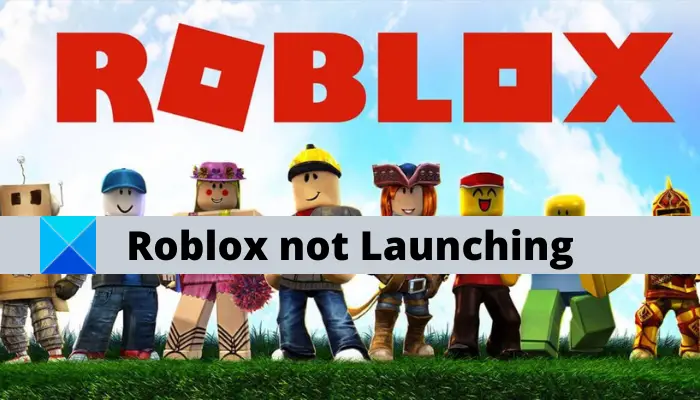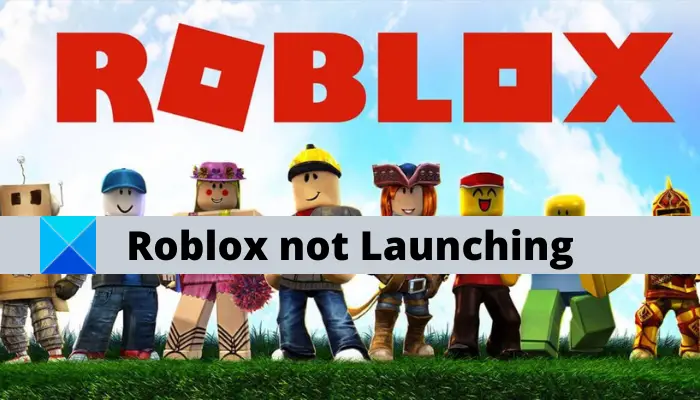Roblox is a massively popular and fun online game platform and game creation system loved by millions of gamers across the globe. But, what if you can’t launch the Roblox app on your PC. Well, a lot of users have reported experiencing the problem of being unable to launch the app on their PC. Now, if you are dealing with the same issue, no worries we got you covered. In this post, we are going to share different methods that should help you fix the issue at hand. So, let us check out the fixes.
Before we lost down the fixes, let us try and understand the reasons due to which you might be unable to launch Roblox.
Why is my Roblox not opening on PC?
There can be different reasons for individuals that prevent the app from opening or launching on their PC. Here are some potential causes of the launching problem with Roblox:
It can be caused due to some temporary glitch with your system. Hence, before trying any other fix, make sure you reboot your PC and then try relaunching the app.In some instances, server issues can also cause the launching problem, So, check the server status of Roblox and make sure the servers are not down at the moment.If you are using a proxy server, it can prevent Roblox from opening or launching. Hence, in case the scenario is applicable, disable your proxy settings and then relaunch the game.The corrupted installation of the app can also be a reason that you are unable to launch the game. If so, you should be able to fix the problem by reinstalling the app.
Based on the scenario best suited to you, try a suitable fix to resolve it.
Roblox not launching on Windows PC
If Roblox is not launching or starting on Windows 11/10 PC here are some working suggestions that are sure to help you fix the issue: Let us discuss the above methods in detail!
1] Restart your computer
The first thing you should do is restart your PC to fix the problem. If there is some temporary issue or glitch with your computer that is preventing you from launching Roblox, this quick fix should work. Hence, reboot your PC using the Restart option or simply shut down your PC and switch it on again. On the next startup, try launching Roblox and see if the problem is now fixed. In case you still are unable to launch Roblox, there might be some other underlying reason causing the problem. So, you can try the next fix to resolve the issue.
2] Check Roblox Server Status
Since Roblox is an online game, you might be experiencing a problem with launching it due to an ongoing server issue. So, make sure the current server status of Roblox is in a running state and not down. If the server is under maintenance or facing a server outage issue, you will have to wait for some time for the issue to be resolved from the server-side. You can check the server status of Roblox using a free server-status detector tool. Other than that, you can also check on the official accounts of the Roblox support team on social networking websites like Facebook and Twitter. In case you find out that the Roblox servers are up and running, you can move on to the next potential fix to get rid of the problem. See: Fix Roblox Error Code 103 and Initialization Error 4
3] Check your web browser
You can try launching the Roblox game in a web browser and see if you get a pop-up to launch the game in the Roblox app. In case you don’t get a pop-up or the game just won’t launch, try switching your web browser. If you are using Google Chrome, try using Mozilla Firefox, and likewise. Besides that, make sure you are using an up-to-date web browser. Many affected users were able to launch Roblox after deleting their browser’s cache. So, you can also try doing the same and see if you are able to launch the game or not. If not, try the next potential solution to fix the issue.
4] Check your proxy settings
The problem at hand can be caused if you are using a proxy server. If the scenario is applicable, you can try checking your proxy setting and turning it off. Here is how you can disable proxy settings on your Windows PC: Read: How to fix Roblox error codes 6, 279, 610
5] Update Roblox
The problem might be caused due to a bug in the app. So, consider updating your app as new updates address bug fixes and app stability issues. You can update the Roblox app from Microsoft Store and then try relaunching the app to see if the problem is fixed or not. If not, try the next solution to counter the issue.
6] Uninstall, Reinstall Roblox
If the above solutions don’t work for you, the last resort is to reinstall the Roblox app on your computer. There are high chances that you are unable to launch the game because of the corrupted or incomplete installation of the Roblox app, or the installation files might have gone corrupt. If the scenario is applicable, all you have to do to fix the issue is get started with the fresh installation of Roblox. To reinstall Roblox, you first need to uninstall Roblox completely from your system. You can go to Settings > Apps > Apps & features and uninstall the app from there. However, we recommend you to use a third-party uninstaller as it also removes leftover and residual files with the setup. After that, reboot your computer and search for the Roblox app on Microsoft Store and install it from there. Hopefully, you will be able to launch the Roblox game now.
How do I fix Roblox not opening on Windows 10?
If Roblox is not opening on your Windows 11/10 PC, you can try rebooting your PC, checking your web browser settings, updating Windows, or disabling proxy settings. In case that doesn’t help, you can try reinstalling the app itself to fix the issue. We have shared the detailed fixes above that you can use.
Why does Roblox keep crashing on Windows 10?
The reason behind Roblox crashing on your PC can be the fact that you have outdated or corrupted graphics drivers on your PC. Other than that, it can also be caused due to too many background applications running on your PC, your antivirus blocking it, or because of corrupted installation of the app. In any case, you can fix the crashing issue with Roblox using the aforementioned guide. That’s it! Now read:
How to fix Roblox error codes 6, 279, 610 on Xbox One.Fix Roblox error code 524 and 264 on Windows 11/10.