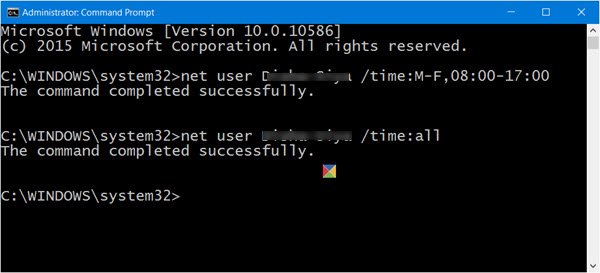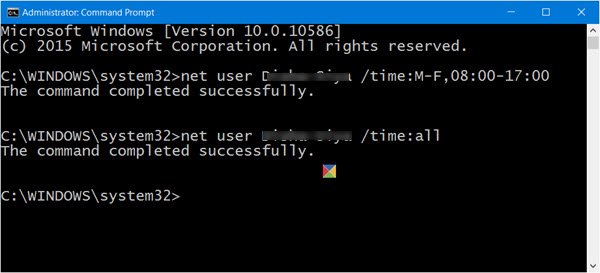Restrict or set Time Limit for User Accounts
While you can always use Parental Control or Microsoft Family Safety to do this and more. But in Windows 10, this built-in feature is tied to your Microsoft Account. If you use a Local Account to sign in to your Windows 10 PC, then this command can be of great help to you. To begin, run the command prompt as administrator. Now copy-paste the following command and hit Enter, replacing username with the name of the user account: This means that the selected user will have access to his/her account from Monday to Friday, from the times 10 am to 10 pm, and on Saturday and Sunday from 9 am to 11 pm. When you set a time limit for a particular user, then that user will be able to log in and access the PC only between those times. The usage syntax is as follows: In this way, you will be able to restrict a User’s logon hours on Windows PC. You can use any of these syntaxes – 08:00 or 8am. For example: To restore default and allow the user access at all times, use: Trust this works for you!