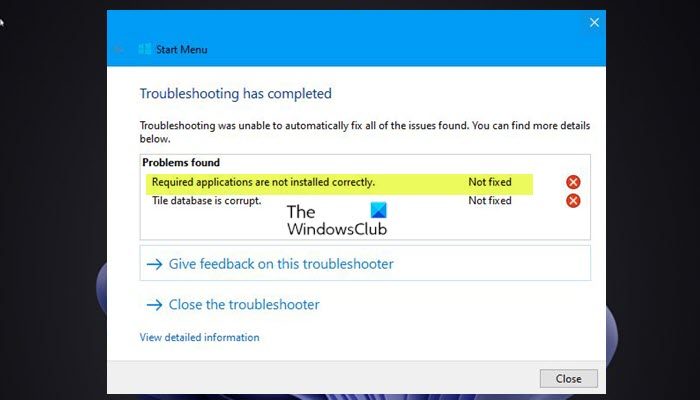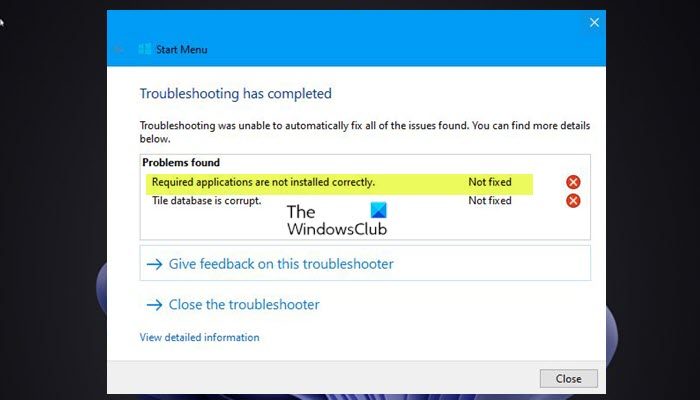Required applications are not installed correctly – Windows Start Menu
If the Start Menu Troubleshooter displays error Required applications are not installed correctly in Windows 11/10, here’s what you need to do to resolve the issue on your system. Let’s take a look at the description of the process involved concerning each of the listed solutions. Before you try the solutions below, check for updates and install any available bits on your Windows 11/10 device and see if the issue is resolved. On the other hand, if the Start menu issue started after you recently updated Windows, you can uninstall the update and see if that helps.
1] Re-register Start Menu
You can begin troubleshooting to fix the Required applications are not installed correctly issue on your Windows 11/10 system by re-registering the Start menu. To do this, follow the instructions in the guide on how to fix Windows 10 Start Menu corrupted – Tile Database is corrupt. You can also use our freeware FixWin to resolve Start menu issues as well as apps that are incorrectly installed on your PC. Proceed with the next solution if this task didn’t work for you.
2] Run SFC and DISM scan
This solution requires you to run an SFC scan and in the event, this operation didn’t resolve the issue at hand, you can run a DISM scan.
3] Create a new user account
You may encounter an error if there is a problem with the user profile. It could be that your user profile is corrupted. In this case, you can repair the corrupt user profile or you can create a new user account/profile then transfer your files/data to the new user account on your Windows 11/10 device.
4] Perform System Restore
This solution requires you to perform System Restore and select a restore point prior to when you started having Start menu problems which made you run the Start Menu Troubleshooter on your Windows 11/10 PC.
5] Repair Registry
The error in view may have occurred due to Invalid/corrupted registry entries from a recent software change i.e install or uninstall that is related to Windows installer. In this case, you can repair the registry to fix the issue.
6] Perform Reset This PC, Cloud Reset or In-place Upgrade Repair Windows 11/10
If nothing has worked so far up to this point, you can try Reset This PC, or Cloud Reset to reset every Windows component. If resetting didn’t work, you can try In-place Upgrade Repair and see if that helps.
Any of these solutions should work for you! Related post: Critical Error Your Start Menu not working in Windows
How do I fix Microsoft Windows with ShellExperienceHost?
If you have encountered the Microsoft.Windows.ShellExperienceHost and Microsoft.Windows.Cortana applications need to be installed correctly issue on your Windows 11/10 device, to resolve the issue, make sure to back up your system’s registry and then try the following suggestions:
Disable WpnUserService.Edit Permission of HKEY_CLASSES_ROOT.Delete the Search Key.Reset the DCOM Permissions.Reinstall the Windows Apps.Reregister the Cortana and ShellExperienceHost.Use the Local AppxPackage.
How do I fix ShellExperienceHost.exe?
To fix ShellExperienceHost.exe, you can run a System File Checker (SFC) scan on your PC to resolve the issue of ShellExperienceHost.exe crashes or high CPU usage. The SFC utility is built into Windows and can be used to repair system files.
How do I fix ShellExperienceHost.exe suspended?
Affected PC users can fix the ShellExperienceHost.exe suspended issue on Windows 11/10 device by applying any of the following solutions:
Update system and software.Disable slideshow and automatic color change.Run System File Checker.
What is Windows Shellexperiencehost?
Windows Shell Experience Host is an official process of Windows that is responsible for presenting Universal Windows Platform (UWP) apps in a windowed interface. The process also handles several graphical elements of the interface, like Start menu and taskbar transparency and the visuals for your notification area flyouts–clock, calendar, and so on.