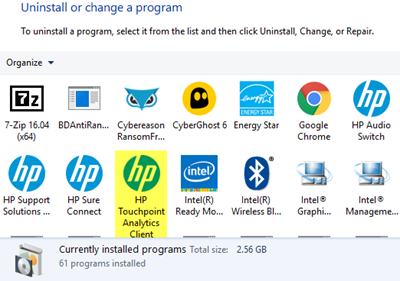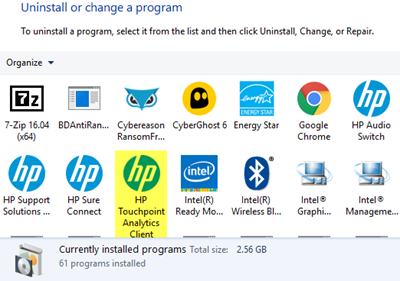Uninstalling HP Touchpoint Manager Program
A description on the HP website read the service was rolled out as a remote management tool and delivered to its line of PCs as a Service (DaaS) Analytics and Proactive Management capabilities. Another page outlined the list of features the software supports like enabling the firewall and configuring few application deployment features. As mentioned earlier, the service is known to send data to HP once per day. Users can verify it by navigating to the following path address ProgramData\HP\HP Touchpoint Analytics Client\Transfer Interface on C drive. Although, the new change appears advantageous to enterprise customers as they rely greatly on remote management capabilities it is by no stretch of imagination beneficial or useful for personal users. So, why has HP decided to install this service on home PCs? The company has no answers to this question but it makes us believe that a potential privacy hole exists. What should you do? Option 1: Access Services Manager and verify if HP has really installed the HP Touchpoint Manager on your Windows PC. For this, open ‘Run’ dialog box, type services.msc and hit the Enter-key on the keyboard. Now, look for HP Touchpoint Analytics Client in the Services listing. If you find it there, it means HP Touchpoint Manager is installed. Double-click on the Service to open its details and set its Startup type to Disabled and select Stop to stop it in the current session. Option 2: Windows Programs Again, open the Run dialog box. In the empty field provided there, type appwiz.cpl to load the ‘Programs and Features’ control panel applet. Here, find HP Touchpoint Manager. When found, right-click the program name, and select ‘Uninstall’ to remove it.
How do I get rid of HP Touchpoint Manager?
You can get rid of HP Touchpoint Manager using two different ways. First, you can use the Control Panel. However, if you use Windows 11 or Windows 10, you can opt for the Windows Settings panel as well. For that, open Windows Settings, go to Apps > Apps & features > find the HO Touchpoint Manager > select the Uninstall option. Alternatively, you can also use the third-party software uninstaller as well.
How do I get rid of HP Touchpoint Analytics Client on Windows 11/10?
To get rid of HP Touchpoint Analytics Client on Windows 11 or Windows 10, you have two options. First, you can use the Control Panel and uninstall it from your computer. Second, you can use a third-party software uninstaller. The second method helps you delete all the leftovers as well. Are you seeing it installed on your HP PC?