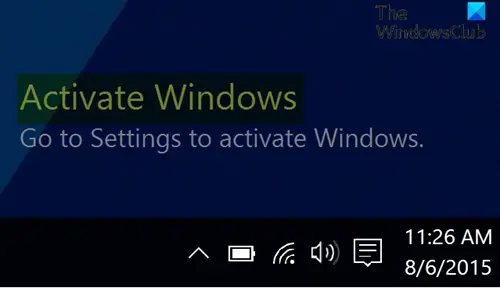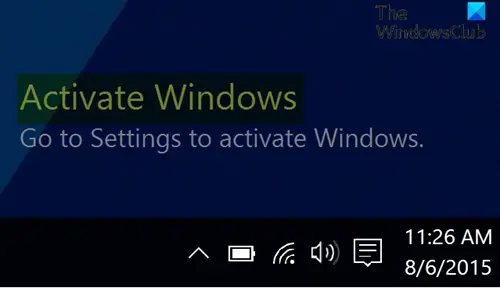Remove Activate Windows watermark on the desktop
To permanently remove the Activate Windows watermark on the desktop in Windows 11/10, you can try any of the following methods: Let’s see a description of these methods.
1] Purchase an activation key
According to Microsoft Windows 10 software license terms; Section 5, you are authorized to use Windows 10 only if you are properly licensed and the software has been properly activated with a genuine product key or by other authorized methods. So, if you do not have a license key, you should buy one and then activate your copy of Windows 10.
2] Modify the Start registry key
Since this is a registry operation, it is recommended that you back up the registry or create a system restore point as necessary precautionary measures. Once done, you can proceed as follows:
Press Windows key + R to invoke the Run dialog.In the Run dialog box, type regedit and hit Enter to open Registry Editor.Navigate or jump to the registry key path below:
At the location, on the right pane, double-click the Start entry to edit its properties.In the properties windows, set the Value data to 4.Click OK to save changes.Reboot your PC.
3] Create and run a batch file
Do the following:
Press Windows key + R to invoke the Run dialog.In the Run dialog box, type notepad and hit Enter to open Notepad.Copy and paste the syntax below into the text editor.
Save (preferably to the desktop) the file with a name and append the .bat file extension – eg; Remove_Watermark.bat and on the Save as type box select All Files.Now, you can run the batch file with admin privilege (right-click the saved file and select Run as Administrator from the context menu).
Once you run the batch file, the Activate Windows watermark will be removed from your desktop. But when you reboot your computer the activation message will pop up again. In this case, you can schedule the batch file to run automatically whenever Windows boots.
4] Modify the PaintDesktopVersion registry key
Open Registry Editor.Navigate or jump to the registry key path below:
At the location, on the right pane, double-click the PaintDesktopVersion entry to edit its properties.In the properties windows, set the Value data to 0.Click OK to save changes.Reboot your PC.
And that’s it on the ways to remove the Activate Windows watermark on the desktop in Windows 10! Now read: How to check if the Windows Key is Genuine or Legit.