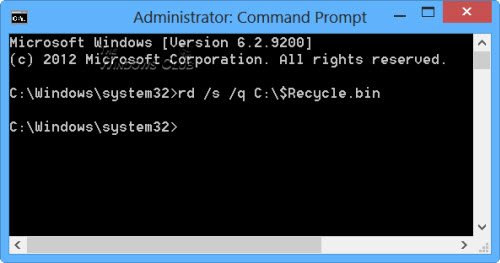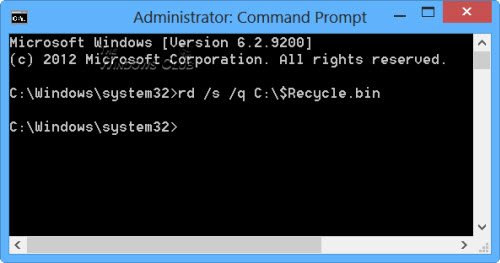In such a situation, you may need to repair or reset the Recycle Bin.
Recycle Bin is corrupted
Each drive on Windows has a hidden and protected system folder called as $Recycle.bin. If you use the Unhide option from the Folder Options, you will be able to see this folder. When you delete files or folders from your desktop or any other folder, they are moved to the Recycle Bin folder for holding. But you may face a problem where your Recycle Bin gets corrupted and you have to repair or reset it. If you repair or reset it, the Recycle Bin folder in Windows 11/10/8/7 gets deleted. Windows will automatically create a new $Recycle.bin folder. This is of course not a new feature but has been present in Windows since Windows XP at least.
Reset Recycle Bin
To reset the Recycle Bin, open an elevated Command Prompt window from the Win+X menu in Windows 11/10/8. Then type the following command and hit ENTER:
This ‘rd’ command will reset the $Recycle.bin folder which is present on the C drive. You will have to do this for every partition on your hard disk, by replacing C with the drive letter/s. Be careful in using the correct command, lest you end up deleting the wrong files or directory! Once you do this, the Recycle Bin folder and all the files and folders in it will be deleted. On computer restart, Windows will recreate a new Recycle Bin for you.
You can also use FixWin to repair the Recycle Bin
Download and use our freeware FixWin to repair the Recycle Bin with a click. The program is portable and so does not have to be installed. Simply right-click on FixWin.exe and select Run as administrator. Select the Additional Fixes section. Next, choose the Quick fixes tab. There you will see the Reset Recycle Bin button. Simply click on it and wait for the fix to run.
These posts may also help you: