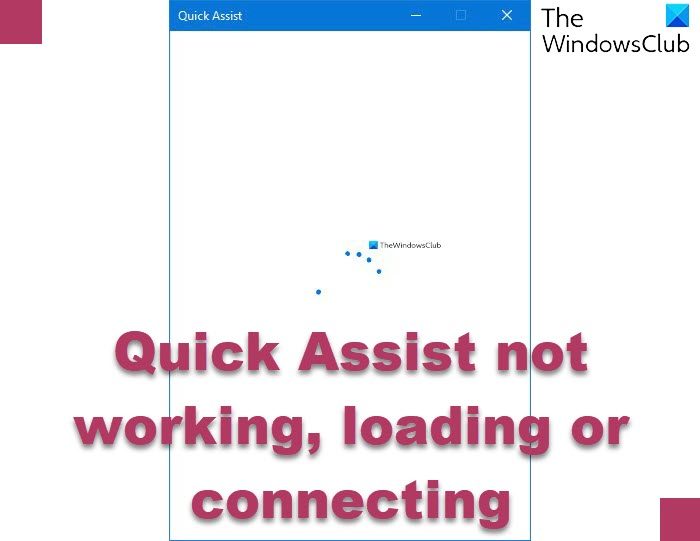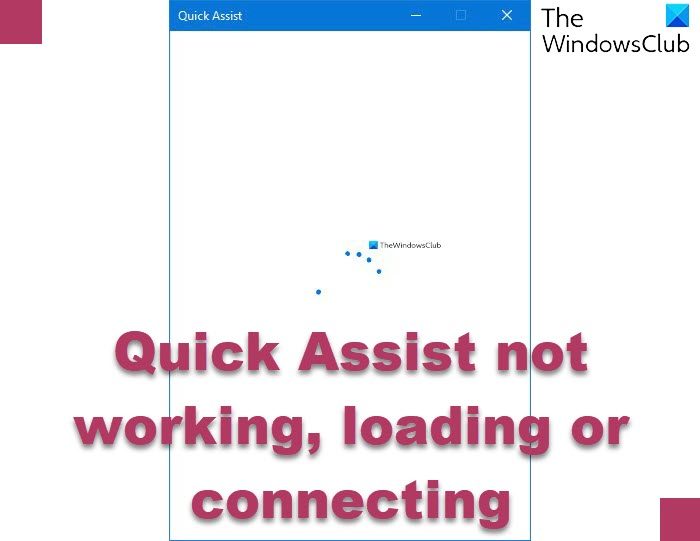The screenshot above shows the issue. So basically, you’ll be unable to proceed further with the Quick Assist set up between the two computers.
Quick Assist not working, loading or connecting on Windows 11/10
If Quick Assist is not working, and you see Quick Assist service is not working right now message you can try our recommended solutions below in no particular order to resolve the issue: Let’s take a look at the description of the process involved concerning each of the listed solutions. Before you begin, you should know that both parties need to run Windows 11/10 on their devices. You should also check your internet connections and ensure that it is adequate.
1] Launch Quick Assist app as administrator
Launch the Quick Assist app as administrator and see if that helps. Right-click on its icon and select Run as administrator.
2] Launch Quick Assist app in Clean Boot state
Some programs can block the Quick Assist app from running properly. In which case, you can Clean Boot your PC and then try opening the Quick Assist app. If it runs, manually identify the offender and disable the third-party process.
3] Uninstall & Reinstall Quick Assist via Optional Features
To repair or reset the Microsoft Quick Assist app, do the following.
Press the Windows key + I to open Settings.Tap or click Apps.In the Apps and features window, on the right pane, click the Optional Features link.In the Optional features window, scroll down and locate, then click Microsoft Quick Assist entry.Click the Uninstall button.Restart your computer.On boot, repeat the steps above but at the Optional features window, click +Add a feature.In the window that opens, search or scroll and locate Microsoft Quick Assist, select it and click the Install button.Once the app installs, launch the app and see if the issue is resolved.
4] Create a new User Account
If you have a corrupted user profile, you may experience this issue. In this case, simply create a new user account, log into the account and launch Quick Assist app from there.
5] Perform System Restore
If you have been able to launch the Quick Assist app without issues up until now, you can try System Restore try System Restore and see if that helps.
6] Reset Windows 11/10
As a last resort, you can reset Windows 11/10. I hope this helps!
How do I fix Quick Assist error?
If Quick Assists gives an error, you should launch the Quick Assist app as an administrator and see if that helps. If that does not help you need to uninstall and reinstall Quick Assist via Optional Features to reset it to default settings.
How do I reinstall Quick Assist in Windows?
To reinstall Quick Assist, open Settings > Apps and features > Optional Features and click on the Microsoft Quick Assist entry. Select the Uninstall button. Then restart your computer and on boot, repeat the steps above but at the Optional features window, click +Add a feature. In the window that opens, search or scroll and locate Microsoft Quick Assist, select it and click the Install button.