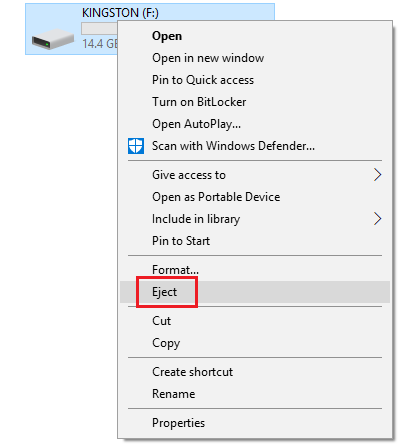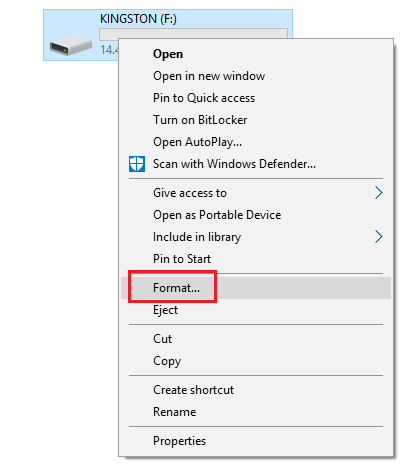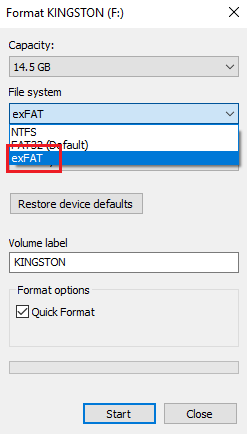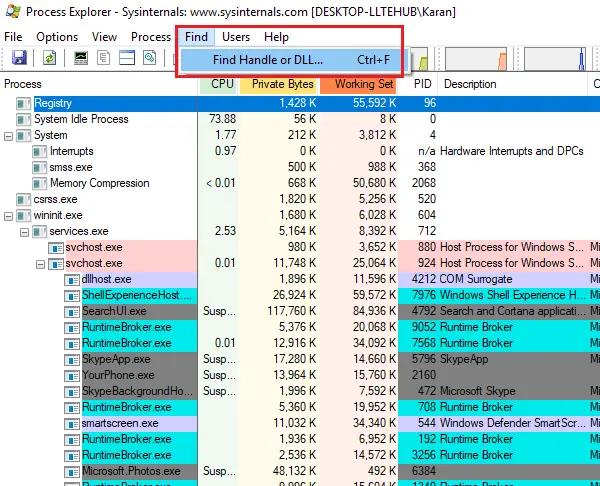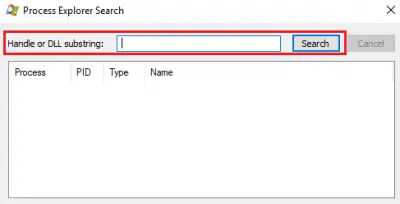The error message says a lot for itself. You need to close the file, folder, or program associated with the external media before you eject the same. However, users have reported that they face the error much after shutting down the program. The problem isn’t specific to any brand of computers. Thus we can assume that the issue is at your end.
Problem ejecting USB Mass Storage Device, This device is currently in use
The causes could be as follows: You could proceed with the troubleshooting as follows: Before you begin, close the Task Manager and then see if it works; because some Windows 11 versions had this bog – which was of course subsequently fixed.
1] Run a thorough anti-malware check on your system
Use any reputed anti-virus and anti-malware software to scan your system. Also, remove any recently installed suspicious software like freeware or software downloaded from an unverified source.
2] Eject the external media through This PC instead of the Taskbar
There is an option to eject the external drive from This PC other than the Taskbar. We could use it as a workaround. Open This PC and right-click on your external media drive. Select the option for Eject.
If this doesn’t help with your issue, proceed to the next solution.
3] Format your USB as exFAT rather than NTFS partition
Formatting your external media will remove all data in the drive. USB drives formatted as NTFS could be problematic for some Windows systems. The resolution is to reformat in another File system. Right-click on the USB drive and select Format. In the Format window select exFAT as file system and click on Format.
Try ejecting the media now and verify if it helps.
4] Check for any running processes in the Task Manager
Check if any processes associated with the external media are still running in the Task Manager. Press CTRL+ALT+DEL to open the Security Options window. Select Task Manager from the list and open it. In the list of running processes, check if any of the programs are among the ones stored in your external media. If yes, right-click on the process and select End process.
5] Use Process Explorer to troubleshoot
Download the Process Explorer from Microsoft’s website here. It’s a .zip file, so extract it and open the extracted folder. Run the .exe file in it. In the list, check the processes running. This is an easier view of background processes in comparison to the Task Manager. Simply select the troublesome process and hit Delete to kill it.
Restart the system. Another way the Process Explorer could help is through its Find feature. Click on the Find option in the toolbar and select Find Handle or DLL. Type the drive letter of the external media in the search bar followed by a colon (Eg. E:). Hit Enter. If there are no search results, it means no process is running from within the external media. If you find and DLLs, check the names and try killing the process accordingly. Hope something helps!
How do I eject a USB drive that is currently in use?
Close all open files, folders, and programs, and then use the Safely Remove Hardware icon on the taskbar. This is the best way to eject a USB drive that is currently in use. If that does not help, see this post for further troubleshooting.
Why is it unable to eject USB Mass Storage device?
The contents of the USB may be open on your PC or it could be in use by some program. So close all open files, folders, and programs, and see if that helps.