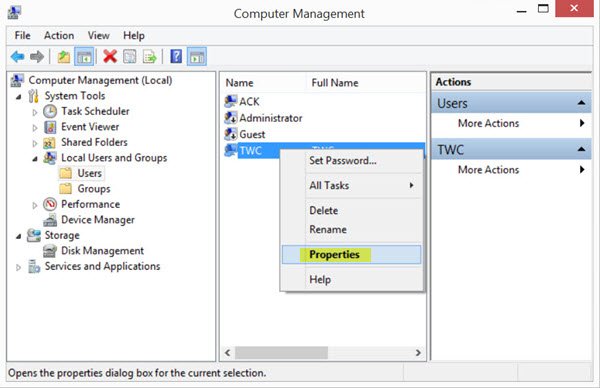Prevent users from changing Password
1] Using Computer Management
From the WinX Menu of Windows, open Computer Management. In the left pane, scroll down to System Tools > Local Users and Groups > Users.
In the middle pane, you will see the list of user accounts on your Windows computer. Right-click on the username, on which you want to apply this restriction and select Properties. The following window will open.
Here check the User cannot change password box and click on Apply. Now if the user tries to change his password, he or she will receive the message Windows cannot change the password.
2] Using Group Policy Editor
From the WinX Menu, open the Run box, type gpedit.msc and hit Enter to open the Group Policy Editor.
Navigate to the following setting: In the right pane, double-click on Remove change password and select Enabled. Click Apply and exit. 3] Using Registry Editor If your version of Windows, does not have Group Policy, use the Registry Editor.
Run regedit to open the Registry Editor and navigate to the following registry key: Now in the right pane, right-click and select DWORD (32-bit) to create the key. Name the new DWORD, DisableChangePassword. Double-click on it to edit its value. Now give it value data, 1. You may be required to restart your Windows computer. Now find out how you can harden Windows Login Password Policy.