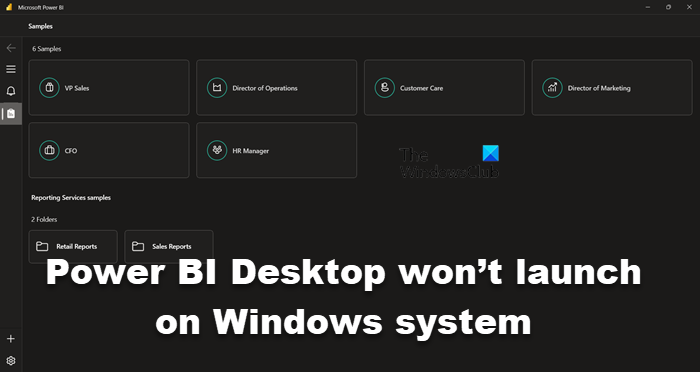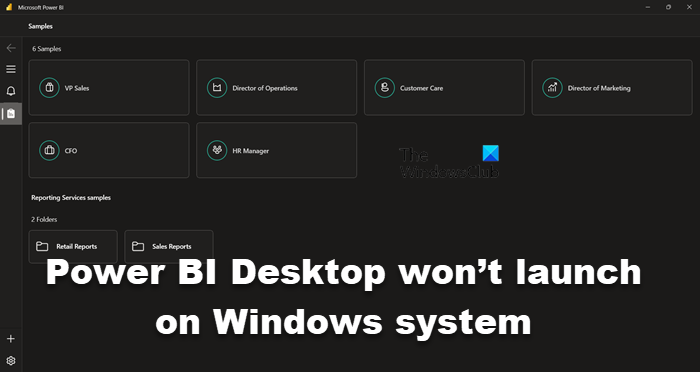Fix Power BI Desktop won’t launch on Windows system
If Power BI Desktop won’t launch on your computer, follow the suggestions and solutions given below to resolve the issue and repair the Microsoft Power BI Desktop tool. Let us talk about them in detail.
1] Run Power BI as administrator
When a program launches, there are a lot of files and libraries it needs to access and load respectively, sometimes, in order to do the same, it needs administrative privileges. In this solution, we will be giving Power BI the required permissions. To do the same, right-click on Power BI and select Run as administrator. If launching the app with administrative privileges works, you can change the configuration of the app such that it always opens in elevated mode. To do the same, follow the prescribed steps. After making the adjustments, open the app and see if that works. Read: How to download and use Power BI Desktop?
2] Repair or Reset Power BI
You may encounter the said issue due to misconfiguration in Power BI or if some of its files are corrupted. In that case, our best option is to first repair the app and if that doesn’t work, we will reset all its settings to default. So, in order to do the same, follow the prescribed steps. Wait for the issue to be resolved. In case, the issue persists, go to Settings and then to Advanced Options of Power BI, finally, click on the Reset button. Finally, check if the issue is resolved.
3] Uninstall 64-bit and install the 32-bit version of Power BI
You may encounter the said issue if you have installed the wrong version of Power BI. Some users also reported that the 64-bit version was working fine, but it started failing to launch and they have to install the 32-bit version. Regardless of the camp, you are in, uninstalling the 64-bit and installing the 32-bit version can resolve the issue. To do the same, follow the prescribed steps. Once you have removed Power BI, either go to microsoft.com\store or powerbi.microsoft.com to download the app, and finally install the 32-bit version. Hopefully, this will resolve the issue for you.
4] Make sure that NET Framework 4.7 (or 4.8) is enabled
Next up, you need to make sure that the NET Framework 4.7 (or 4.8) is installed and enabled. This feature is required by the Power BI application to create an environment for it to run. To do the same, open Control Panel, change the View by to Large icons, go to Programs & features > Turn Windows features on or off, look for NET Framework 4.7 or 4.8 and make sure that it is checked. In case, you can’t find the option (which is usually the case with Windows 7/8), navigate to microsoft.com and download the same. Read: Fix Power BI Desktop login issues. Once the issue is resolved, go ahead and launch Power BI. To open Power BI, you just have to search for the app from the Start Search option and then launch the same. If you want, you can also access the online version of Power BI from app.powerbi.com. Power BI is compatible with Windows 11 as well as Windows 10, and can also work on Windows 8/7, so, regardless of the version of Windows you are using, you should be able to access this Microsoft data visualization tool. In case, you fail to do the same, check out the solutions mentioned in this post to resolve the issue.