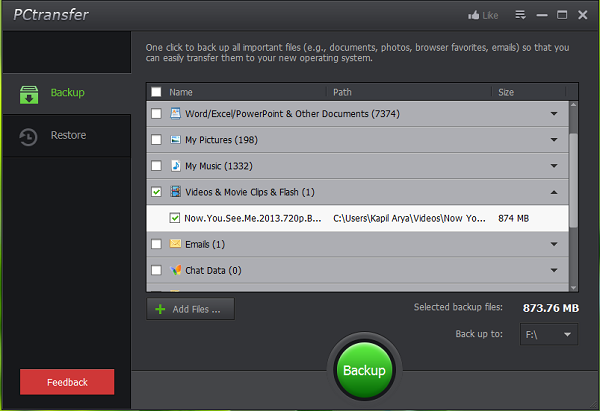Portable data transfer freeware
We tested this tool on the latest Windows 64-bit iteration and it worked like a charm. You simply need to download the application and click on its executable file so downloaded; after accepting UAC permissions, you get into the following window:
As you can see in the above window, you have the option to backup chats and emails along with your user folder data and Office documents. The backup can be done to a different drive or you can use a USB or DVD too. When you have finalized what you have to back up and what not; simply click Backup and wait until you got Backup succeeded message.
In order to check out the backup contents, you can manually go to the location you’ve specified for the same. You’ll find a folder named PCtransfer at the backup location inside which your data is stored in a unique folder. Here the tool did a smart move, you’ll find the PCtranser application too inside the folder, so you can simply run it from there as well.
Now let’s see, how to restore. Log in to the operating system, where you want to restore the data. Open the application from the folder where you made the backup; click Restore and you’ll see following the window. Click Restore.
Reconfirm to restore in the prompt so appears and the backup wizard will start restoring your data:
When everything is finished successfully, you’ll be notified:
So in the nutshell, the tool proved to be very simple and easy to use as far as average Windows users are concerned. We all love to backup our data and the tools like PCtransfer make the process much simplified.
PCtransfer free download
You can get PCtransfer from here. Let us know if it worked for you. PCmover Express also lets you migrate from Windows 7 to Windows 10.