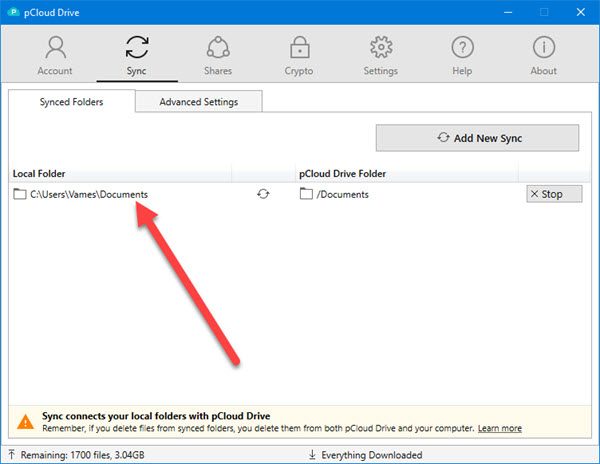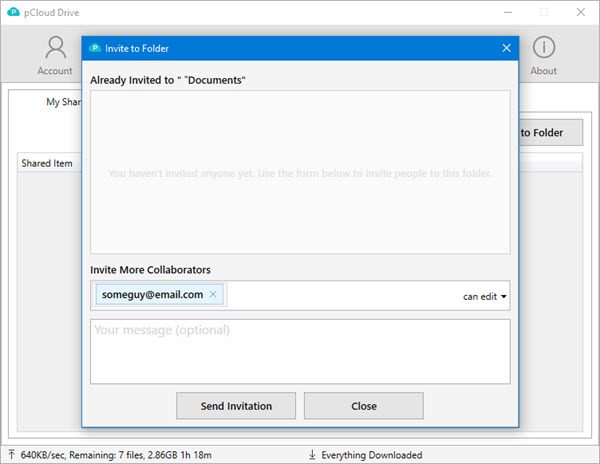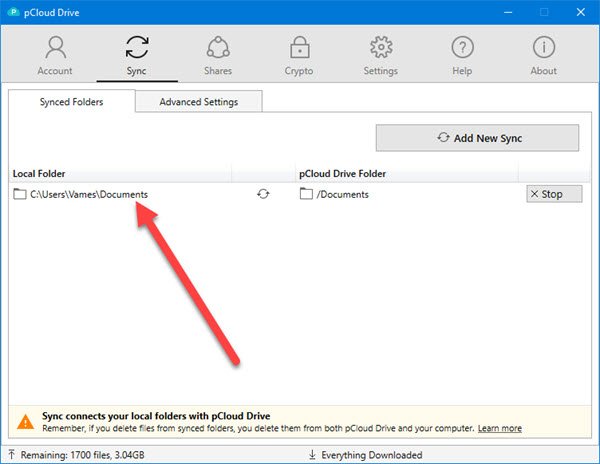Here’s the thing, cloud services based in the United States are not safe where privacy is concerned, therefore if you’re a person who cares a lot, then pClould, which is based in Switzerland, is one of the best.
pCloud review
When you launch pCloud for the first time, you are required to sign in or create an account. Creating an account is very easy and there’s no need to launch the email app to verify the account before being given the ability to log-in. After entering the account, then, you are required to click the Verify button to get things running as smoothly as possible. It should be noted that similarly to OneDrive and Dropbox, the pCloud services installs a folder on your machine. From there you can upload content to the cloud and download whenever at will.
Sync
Synchronizing content between your computer and pCloud is very important if you want to keep files updated on both platforms. To get it working, you must select the folder you want to sync and add it to the app. Click on the Sync tab, then select Add New Sync. From there, click on Choose Local Folder and search for your preferred folder to get things started. After locating the folder, click on Add Sync to get the folder uploaded to pCloud. If you have folders on pCloud that are not available on your computer, simply click on Choose pCloud Drive Folder, select the folder you want, and hit Add Sync. Depending on the size of the documents and files inside of the folder and the speed of your internet connection, things might take a while to fully synchronize.
Shares
When comes down to sharing content with others, this option is located beside the Sync tab. Here you can see the folders you’re sharing, alongside those that are being shared with you. To share one or more folders, click on Shares, then Invite to Folder. Select the folder you want to share, tap the Select button, then add the type the email address of the other party. Finally, choose the button that says Send Invitation and you’re good to go. Overall, we enjoyed using pCloud despite it not being one of the big boys. You only get 10GB of free storage, which is lower than what Microsoft offers as its default. However, it should be noted that 6GB is locked away, therefore, only 4GB is available right away. To gain the additional 6GB, you are required to perform six tasks, each giving you 1GB free storage after completion. These tasks are, verifying email, download pCloud mobile app, turn on automatic upload, invite friends, upload a file, and download pCloud Drive. You can sign up for pCloud and download their mobile and desktop application for free from the official website. The Basic pCloud account which is Free Forever come with 10 GB of free space.