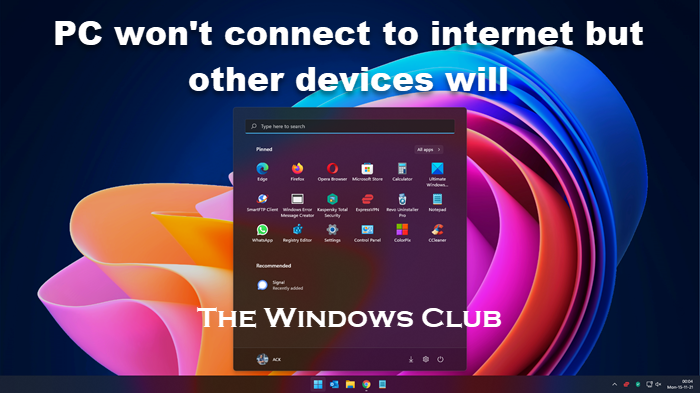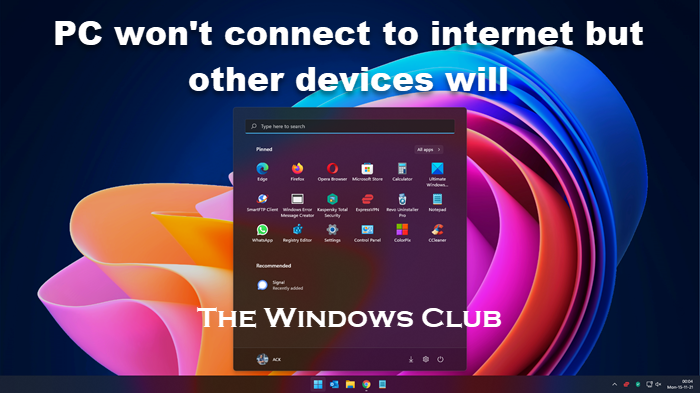PC won’t connect to internet but other devices will
Microsoft attributes the problem to VPN connections present on the computer that was upgraded to Windows 10. In other words, if the computer had an active VPN software during the upgrade, the computer may fail to find Wi-Fi, as the VPN software might cause problems. But that is not the only case. Certain hardware is not compatible with Windows 11/10, and it might be the cause of the problem where you cannot connect to the Internet after upgrading to Windows 11/10. The post talks about possible solutions to the problem of No Internet connectivity. First, make sure Wi-Fi is set to On. Open Settings > Network & Internet > Wi-Fi and move the slider to the On position. Also, make sure that the physical Wi-Fi button on your laptop is turned on. Also, do the following. Right-click on the Start button to open the WinX Menu. Select Device Manager. Click on the Action tab and select Scan for hardware changes.
This will refresh the list. TIP: This post will show you how to reset Internet Options to default in Windows 11.
Wi-Fi is not visible in list of networks after upgrading to Windows 11/10
Were you using VPN software while upgrading to Windows 10? If no, the problem could be with the router. Check to see if the router is broadcasting the SSID. To know this: You may also change the SSID to something else and click on Save to make sure the SSID is visible in the list of networks being displayed when you click the network icon in the Windows 10 System Tray If you were indeed using a VPN software while upgrading to Windows 10, you would have to remove the VPN virtual card using Windows Registry Editor. Here is how to remove it using Windows Command Prompt: Press Windows Key + R to bring up the Run dialog Type CMD in the Run dialog and press Enter In the command prompt window, type or copy-paste the following command and press Enter: Again type or copy-paste the following and press Enter: Reboot the computer and see if the WiFi is listed in the list of networks that appear when you click on the Network Icon in Windows System Tray. Read: No WiFi after upgrading to Windows 11/10.
Power Cycle the Router
Sometimes, a simple power cycle can fix the issue. Remove the power plug from the router after turning it off. Leave it for a few seconds, plug in the power cord, and turn it on. Check to see if the WiFi is now visible in the list of networks. Read: Ethernet connection not working in Windows.
Internet connection Password Not accepted
Sometimes you find the WiFi but are not able to connect because Windows 10 will not accept the password you enter. To make sure you are entering the correct password, follow these steps:
Right-click on WiFi or network iconSelect Open Network and Sharing CenterClick on Change on Adapter SettingsIn the Network Properties window that appears, right-click on the WiFi connection and click on StatusIn the dialog box, that appears, click on Wireless PropertiesClick on Security Tab in the Wireless Properties windowJust below the Wireless Security Key label, you will find “Show characters” checkbox; click on it to see the wireless passwordNote down the password and use it to connect to the WiFi
If it still creates a problem, it is better to change the password in the Router Configuration Page. Reboot and see if you can connect to the WiFi Internet connection. Read: Site is not loading and you receive a This site can’t be reached error.
Use Windows Network Troubleshooter
You can also use the built-in Windows Network Troubleshooter to see what is causing the problem and to fix it automatically. To start Windows Network Troubleshooter, type Network Troubleshooter in the search box next to Start Button. Click on Identify and Repair Network Connections from the list that appears. That will start Windows Network Troubleshooter. The wizard will lead you through steps to troubleshoot the connection problem. Read:
Can’t connect to this network WiFi error in Windows 11/10WiFi connected, but no internet access.
The above explains fix when you cannot connect to the Internet after upgrading to Windows 10 in brief. You might also want to see if the router is supported by connecting using an Ethernet cable. If not, contact your router manufacturer. Additional related posts:
Network & Internet connection problemsWindows can’t get the Network Settings from the routerNo internet, Secured error in Windows 11/10Dial-up Error 633 The modem is already in use or is not configuredLimited Network Connectivity message.