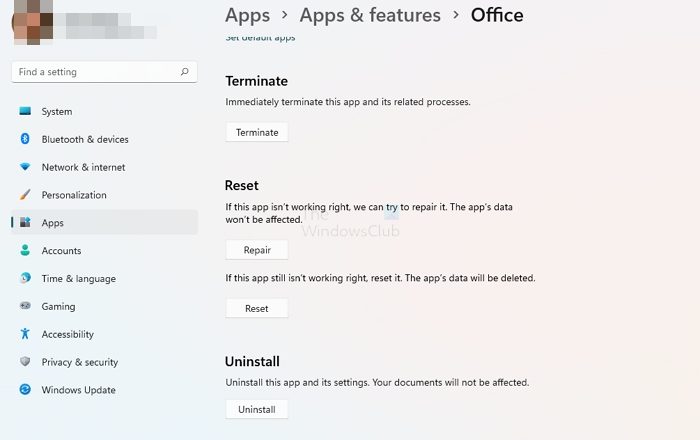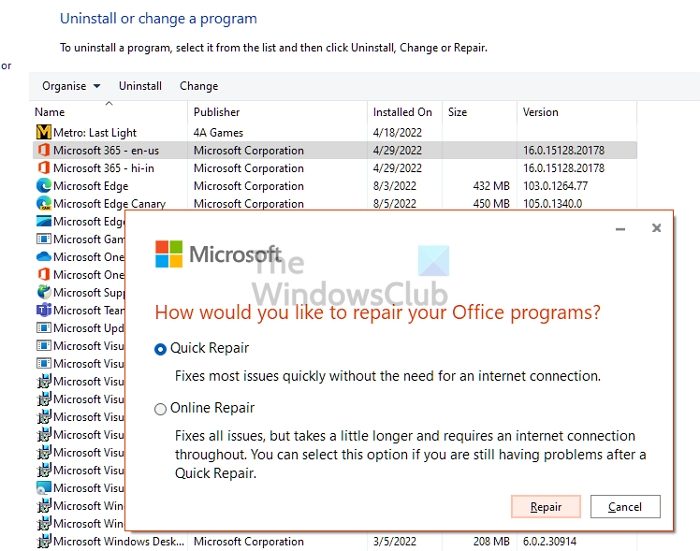Why does the Office flickering issue happen?
According to what we have seen in the forums, it’s primarily because corrupt Office files or Outlook Add-ins are causing the issue. This is followed by Outlook using too much GPU for unknown reasons, and then we have the driver issue. The latter is on the minimal side because the drivers are usually updated to the latest version unless you have blocked it.
Outlook 365 flickering and flashing
There are four reported ways to fix the Outlook 365 flickering and flashing issue: These solutions assume that you have updated Microsoft Edge to the latest version and have an admin account.
1] Disable all unnecessary Outlook add-ins
Outlook, like all other Office applications, supports third-party add-ins or extensions. These programs enhance the experience and hence are extremely popular. If the issues started after updating or installing one such add-in, it could be causing the problem.
Open Outlook and wait for the sync to completeThen go to File > Options > Add-ins.Disable all of them, and restart Outlook.If this works, you will need to enable them individually and determine if the issue is resolved.
Another quick way to check the Outlook issues is to open it in Safe mode. In Safe mode, add-ons will not load, and Outlook functions will also be limited. Keep using Outlook for some time, and check if the issue persists.
2] Change Outlook Display Settings
You can disable the high-performance Outlook setting from the Graphics section in Windows. Windows usually decide it, but you can also set it to choose Power saving mode or let Windows decide. Since Hardware acceleration is not part of Outlook anymore, you can set this.
Go to Settings > Display, Graphics. Select the Office app, and then click on the Options button. Then select Power saving, and save the change. If you cannot find the Office app, you can add it. First, click on the drop-down for Add an app, and switch to Microsoft Apps. Then click on Browser, which will display the list of available apps on the PC.
3] Update Graphics Driver
The display driver can be the issue if the screen is flickering even with the application closed. You can download the OEM software and then update the graphics driver. Do not try to update using Windows Device Manager or Windows Update, as the driver could be a little older. To download the correct driver version, find the GPU or Motherboard model, download the software from OEM, and install it. That is your best bet to get the latest driver. Also, make sure you restart the PC once the update is complete.
4] Repair Office
One of the best ways to fix the issue is to repair the Microsoft Office. If the flickering is limited to Outlook Office and not happening elsewhere, it can be because of a corrupt file.
Open Windows Settings (Win + I)Navigate to Apps > Apps & features > OfficeClick on the Repair button to start repairing Office installation.
Another way to repair Office is using the old Control panel. Navigate to Control Panel > Programs > Uninstall or Change. Select Microsoft Office and then click on the Change button. You will have the option to repair it right away. When using this method, you will have two options; Quick Repair and Online Repair. The latter will take more time and do a much better job.
If this doesn’t work, then you can choose to uninstall it completely and then install it again. The process will ensure that all files are fresh and void of corruption.
How do I turn off graphics acceleration in Office 365?
Not all the applications in Microsoft Office have graphics acceleration or hardware acceleration. While Microsoft Office has an option in the Display section of settings, Outlook doesn’t have it. However, if you are using an older Office version, then the option is available for all the apps.
How do I run a repair on Office 365?
You can repair Microsoft office or any office application from Windows Settings > Apps > Apps & Features > Office. Go to the Advanced options, and then choose to repair. You can also repair using the Control Panel method.