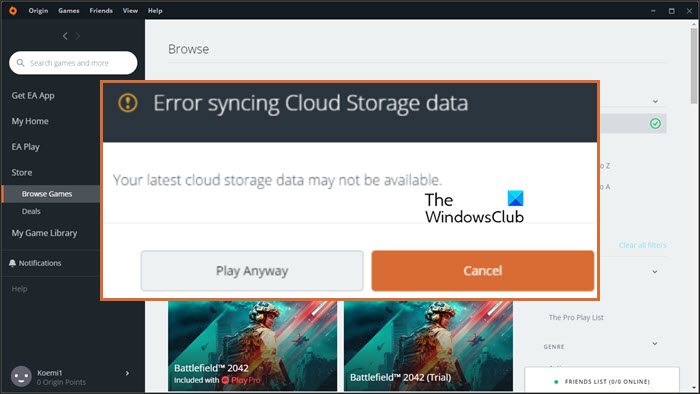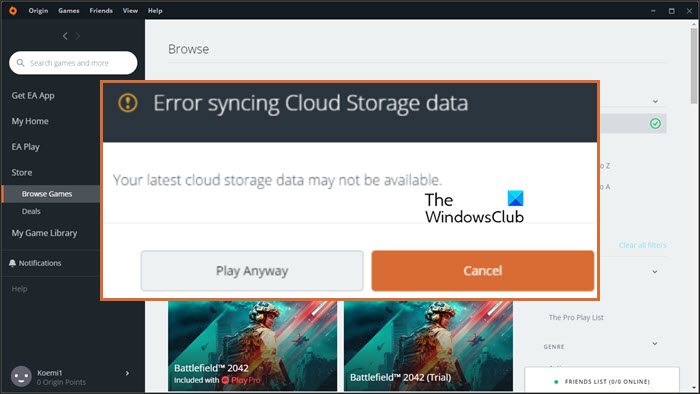Your latest cloud storage data may not be available
Fix Error Syncing Cloud Storage Data in Origin
If you are seeing Origin Error Syncing Cloud Storage Data, try the following solutions. Let us talk about them in detail.
1] Go Offline and then back Online
Maybe the issue is nothing but a glitch that be resolved by going offline and then back online. To do the same, open the Origin client app. Then, click on Origin > Go Offline. You can see that you are now offline, just click on the Go Online button. Finally, check if the issue persists.
2] Turn off antivirus or allow the app through it
Your antivirus can stop the origin from connecting to the web. So, you have two options, either disable antivirus temporarily or allow Origin through it. If you have a third-party antivirus, you have to do the same, but the steps will differ depending on your brand. Hopefully, this will do the job for you.
3] Try running Origin with administrative privileges
You can try running Origin with administrative privileges as sometimes, the app requires some permissions. To open the app with required privileges, just right-click on the app and select Run as administrator. You can also configure the app such that it always opens Origin as an administrator. To do the same, follow these steps. Hopefully, this will resolve the issue for you.
4] Clear the Origin Cache
If your cache is corrupted, there are a ton of problems that you can face. In this case, the best option is to clear the cache and see if that helps. Before clearing the cache, you need close Origin and end all the related tasks from Task Manager. Once you are done with that, open Run, paste %ProgramData%, and click Ok. Open Origin, and clear all its content except the LocalContent folder. Now, reopen Run, paste %AppData% and hit Enter. You will be redirected to AppData > Roaming. Delete the Origin folder from there.
Now, click on AppData from the Address Bar and go to Local, and delete Origin. Finally, restart your system and see if the issue persists.
5] Flush DNS
Maybe the issue is because of a corrupted DNS cache or network glitch. In both cases, we just have to flush the DNS and the problem will be resolved. We are going to use the command-line interpreter to do the same. So, open Command Prompt as an administrator and run the following commands. Hopefully, this will do the job for you.
6] Try Restore Save Options
If nothing works, then your last resort is to use the Restore Save Options feature. It will overwrite the saved files as a result of which, your issue will be resolved. But make sure to use it only if nothing has worked for you. To do the same, you need to follow these steps. Hopefully, this will do the trick for you.
How do I fix Origin cloud sync?
You can fix the Origin Cloud Sync issue by following the solutions mentioned in this article. Start troubleshooting from the first solution and move your way down. But before that, make sure that you are running the latest version of Windows. Sometimes, just updating can come a long way. If updating is to no avail, try our solutions. Read: Origin not loading on Windows 11/10
How do I fix cloud sync in Apex Legends?
You must be seeing the Cloud Sync in Apex Legends when trying to access it through Origin. The issue in question is not just exhaustive to Apex Legends, a lot of Origin games are experiencing similar problems. So, the best you can do is try and execute all the solutions that you see here and it will allow you to play Apex Legends without these peculiar Cloud Sync problems. Also Read: Fix Origin Error while playing games on Windows PC.