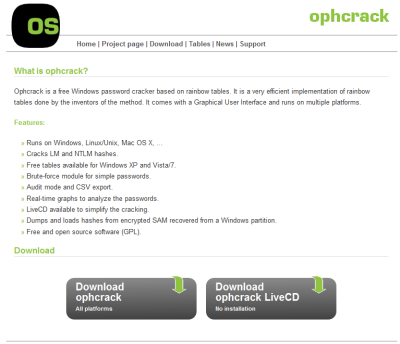Ophcrack is a free and open-source solution for recovering PC passwords that you might have forgotten. Ophcrack works on the Rainbow Tables technology which helps you recover the passwords. It is also available in a Live CD version, that can be booted from any PC you want – and the Live CD has a good interface too. Before you use Ophcrack, you might want to check out these two tools that Windows offers you to help you to deal with it: Password Hint and Password Reset Disk. If this doesn’t help, you might also want to check out these tips on how to recover passwords using Offline Password & Registry Editor.
Recover lost or forgotten Windows passwords with Ophcrack LiveCD
Step 1: Read the disclaimer below: Step 2: From any other PC (except the PC you want to recover or the PC whose password you have forgotten) visit ophcrack.sourceforge.net and download the Live CD ISO file – it might take some time – let it download, while you go get yourself a coffee or something. Step 3: Burn your downloaded image file to a CD/DVD via the CD/DVD writer attached to your PC. Now your job on this PC is finished, switch on the PC whose password you have lost. Step 4: Now in this PC, insert the CD/DVD and restart it – and boot from the CD drive, you could see a screen similar to the image below. Hit Enter on the “Ophcrack Graphic Mode – Automatic”. It will show you a black console screen. Let it load and wait for the next screen. Step 5: Now you will see a screen that will just flash on your monitor and disappear. I want to point out that, in this step, Ophcrack will find encrypted drives in your Hard disk and if it does find them, then it means that it is working fine. Step 6: In this step, you will see the real software in Ophcrack. It will attempt to recover the passwords for all available user accounts on your Windows PC. You can see all the users in the Users column and you will also see the passwords shortly. That’s all, this process is automated and nothing more needs to be done by you. Hope you are able to recover your Windows password using this method. Also, see this post on Recover lost or forgotten Windows passwords and regain access to a computer. These links may also interest you: