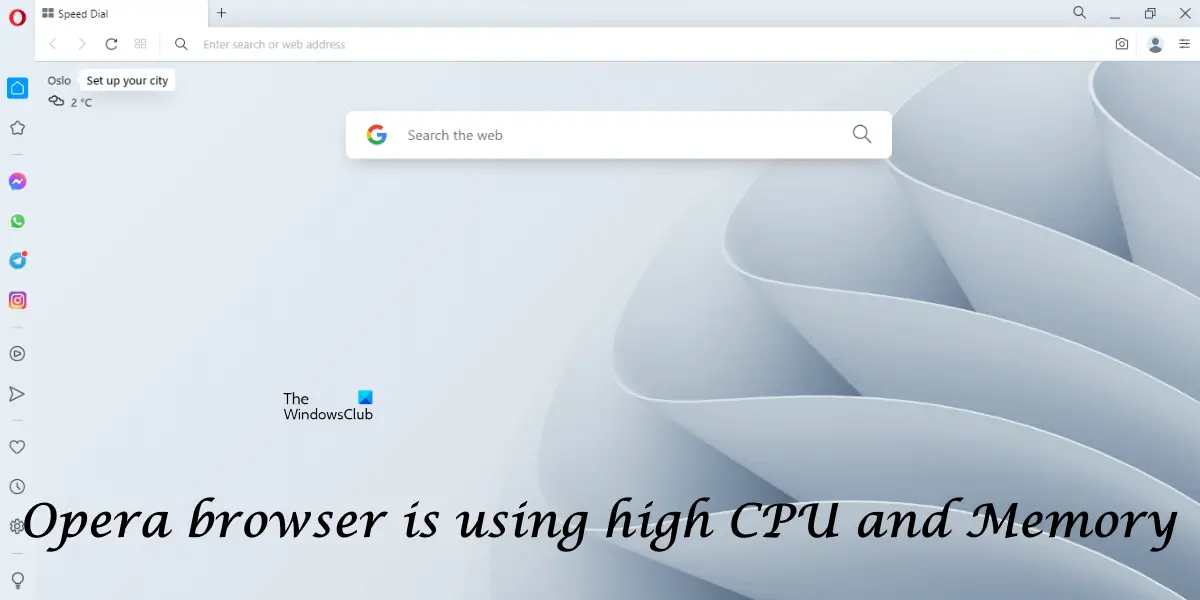Opera browser is using high CPU and Memory
Use the following solutions if you see that the Opera browser is using high CPU and Memory on Windows 11/10: Below, we have explained all these fixes in detail.
1] Update Opera browser
Make sure that you are using the latest version of the Opera browser. Go through the following instructions:
If an update is available, Opera will install it automatically.
2] Disable extensions
Extensions in a web browser are add-ons that we can install separately to make our work easier. Sometimes, extensions cause issues in a web browser. The Opera browser might be consuming high CPU and RAM due to some of the installed extensions. You can check this by disabling extensions one by one. Disable extensions one by one and restart the Opera browser every time you disable each extension. After launching Opera, check if the issue persists. This process will take time but let you know whether or not the problem is occurring due to an extension. According to the feedback of the users, Opera was showing high CPU and RAM usage due to the Honey extension.
3] Force update extensions
In Opera, you can force update extensions. Sometimes, updates released for extensions are not installed automatically. The force update feature of the Opera browser is helpful in such cases. If you have found any problematic extension in the previous fix, you can also force update it and see if it helps. The following steps will guide you on this.
The above steps will force update all the installed extensions.
4] Turn off Opera’s battery saver feature
Opera has a built-in battery saver feature that helps users extend the battery life of their laptops when unplugged. According to the reports, this feature was found to cause high spikes in CPU and RAM graphs in the Task Manager. Turn off the battery saver feature of Opera and see if it helps. The following steps will guide you on this:
5] Change Opera flags
This fix was found effective for some users, You should also try this. If this does not work for you, you can revert the changes. Follow the steps written below:
7] Uninstall and reinstall the Opera browser
If none of the above fixes worked, uninstall and reinstall Opera.
8] Switch to Opera GX or another browser
You can also switch to Opera GX web browser. It is a gaming browser but you can also use it for regular web browsing purposes. It has a feature that lets you limit CPU and RAM usage. Download it from the official website and install it. Now, launch it and select GX Control from the left side. Scroll down to find RAM Limiter and CPU Limiter options. Enable them and move the slider to the left to reduce RAM and CPU consumption. If you still experience the issue, switch to another web browser, like Chrome, Firefox, Edge, etc. Read: Opera GX not opening, responding, or loading pages.
Why is my Opera taking so much CPU?
There could be multiple reasons why Opera is consuming so much CPU or RAM on your computer. One possible cause is the problematic extension. You can identify it by disabling the extensions one by one. You may also experience issues if Opera is outdated. Hence, make sure that it is up to date. We have explained some working solutions to resolve this issue in this article.
How do I limit RAM and CPU in Opera?
Web browsers usually consume high RAM and CPU when you open multiple tabs. If you have a low-end computer, you should not open too many tabs in Opera. Also, close other unnecessary apps while using the Opera browser. Sometimes, the problem occurs due to an extension. You can also switch to Opera GX browser as it has the option to limit CPU and RAM usage. Read next: Fix Opera Black Screen problems on Windows PC.