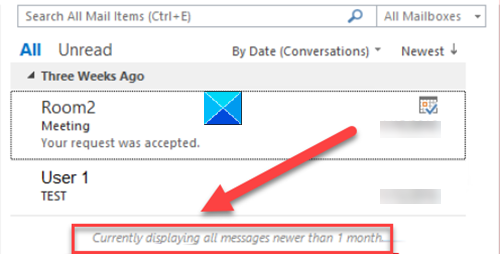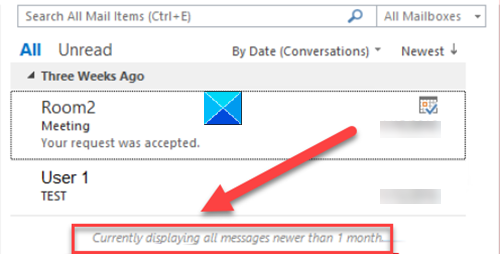Only some emails are synchronized in Outlook
Upon checking your outlook account, you may notice that only a subset of items is synchronized, bearing the following descriptions at the bottom of the email message list:
Currently displaying all messages newer than X days/months.
To fix this issue, you’ll need to change the behavior of the Outlook offline mail feature. Here’s how! Open your Outlook app, click the File menu, and from the list of options displayed select Account Settings. Under Account Settings, choose your Exchange server account.
In the new window that opens, select the Change option.
Now, in the separate Server Settings window that opens, move the slider for the Download email to keep offline for the past setting to the time that you want. Hit the Next button displayed at the bottom. Thereafter, in the message window that appears and states that this operation will not finish until you exit and restart Outlook, select OK. Click Finish > Close. In the end, exit and restart the Outlook app. That’s all there is to it!