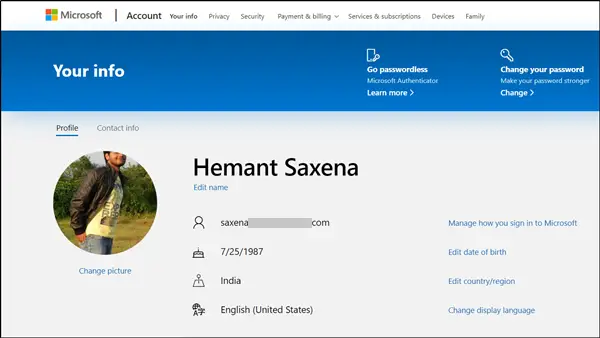OneDrive Personal Vault displays a wrong language
Personal Vault in OneDrive is a place to store your most important and sensitive files. Due to some errors, it may display texts in the wrong language. This is often seen when there is some kind of mismatch between your OneDrive language settings and your PC language settings.
To change the language of your OneDrive Personal Vault, do the following:
The above-mentioned workarounds may help in overcoming the problem.
1] Change Microsoft Account Profile language settings to match your PC language settings
Sign in with your Microsoft account.
Go to Your Info page on microsoft.com and switch to the ‘Profile’ tab.
Click on ‘Change Display language’ link visible on the right-hand side. Next, choose the language you prefer and hit the ‘Select’ button. The action when confirmed, will change the display language on the Microsoft website you chose to sign in, OneDrive, and in some online Office apps. To see the language you chose on other Microsoft sites, sign out and sign in again.
2] Rename your Personal Vault folder in OneDrive
Assuming you have already set up your OneDrive Personal Vault, unlock it by logging in. If you haven’t set up Personal Vault yet, refer to our post on how to set up OneDrive Personal Vault. Then, unlock your Personal Vault folder. To do this, verify your identity by choosing a verification method and follow the on-screen instructions.
Right-click a folder to select it and choose ‘Rename’ option from the menu bar that appears. Enter a name and press ‘Save’ button. When done, OneDrive will automatically synchronize your language settings. In the end, sign out and Exit. Hereafter, when you open the Personal Vault folder in OneDrive, it will display texts in the correct language. Hope this helps! Read: How to set up OneDrive Personal Vault.