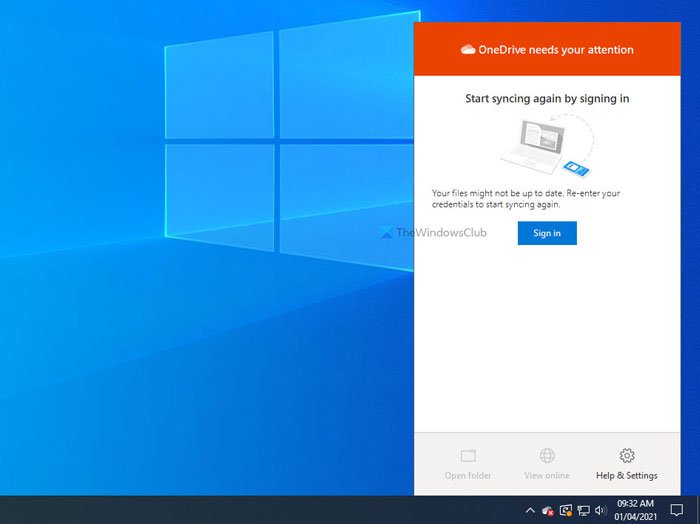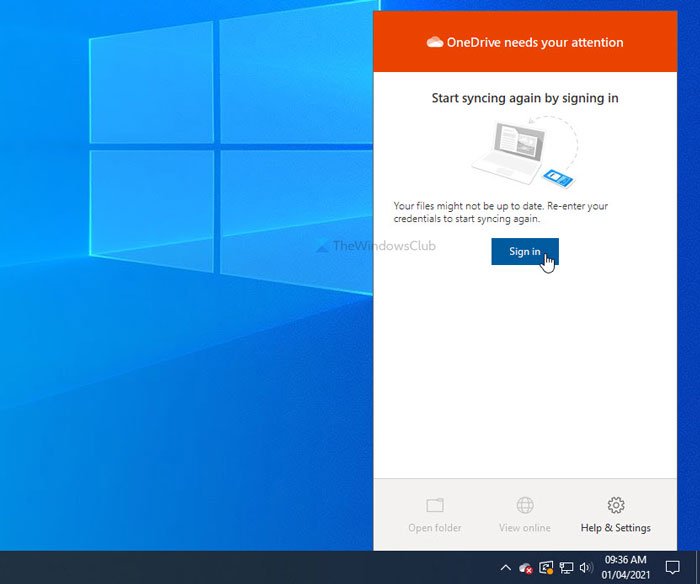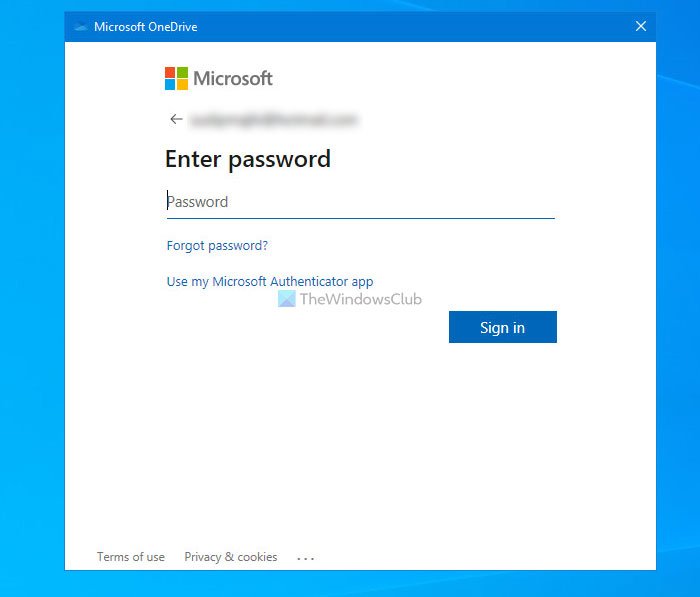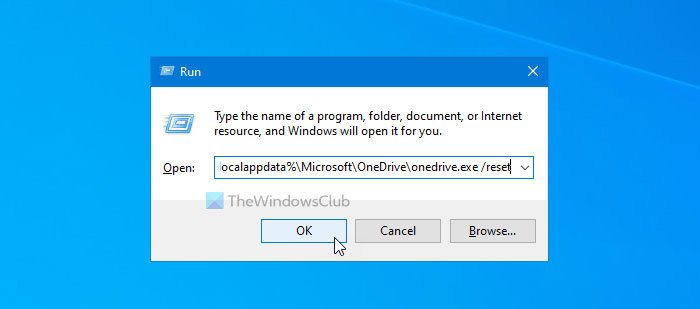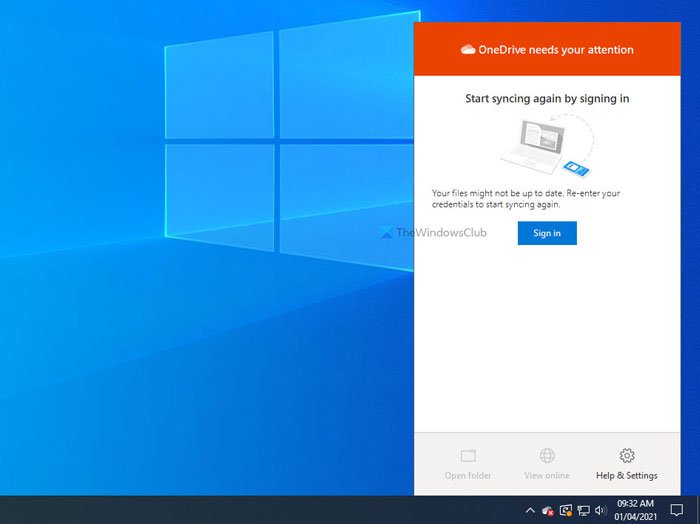The entire error message says something like this-
Start syncing again by signing in Your files might not be up to date. Re-enter your credentials to start syncing again. If this error message appears, most of the options will be grayed out until you sign in to your OneDrive account again. For example, you cannot use the Open folder or View online option visible on the OneDrive panel. There are only a few things you can do, and all of them are mentioned below.
OneDrive needs your attention, Start syncing again by signing in
To fix OneDrive needs your attention, Start syncing again by signing in error, follow these suggestions-
1] Sign in to your account
It is one of the best and working solutions you can use. When OneDrive shows the OneDrive needs your attention message, it also indicates a Sign in button. In this situation, OneDrive could not remember your username/email ID and passwords, and thus, it is showing Re-enter your credentials to start syncing again message in the prompt. Therefore, click the OneDrive icon in the system tray and click on the Sign in button.
Next, enter your email ID and password to sign in to your OneDrive account to access your files.
However, if it doesn’t solve your problem, or OneDrive continues to show the same error after some time, you can follow the next tips and tricks.
2] Reset OneDrive
Internal glitches or conflicts generally get resolved by resetting the app. In this case, you can follow the same workaround to reset OneDrive and get back to the original interface. On the other hand, it is quite straightforward to reset OneDrive on Windows 10 since you need to use a single command to get the job done. Press Win+R to open the Run prompt, and enter the following command:
After clicking the OK button, it might take a few moments. Meanwhile, the OneDrive icon will re-appear in the system tray after disappearing for a couple of moments. Once it is visible in the system tray, click on the OneDrive icon, log in to your account, and start using this cloud storage. However, if the above method doesn’t help, you can make a change in the Registry Editor. These registry values might not appear on your computer as it depends on some customized OneDrive settings. To get started, press Win+R, type regedit, press the Enter button and click the Yes option to open Registry Editor on your computer. After that, navigate to the following path- If you can see DisableFileSyncNGSC and DisableFileSync REG_DWORD values, and the Value data is set as 1, double-click on each of them to set the Value data as 0.
3] Delete some files and try again
Although this particular error message is based on credentials, you may follow this suggestion and see. When OneDrive storage is almost full, it may show the message. Therefore, open the OneDrive web interface, and remove unnecessary files to make some free space, and try signing into your account. Read: How to turn off OneDrive Shared Files Notifications.
4] Reinstall OneDrive
Although OneDrive comes as an in-built app with Windows 10, you can uninstall and reinstall OneDrive to solve common OneDrive sync issues. All the best.