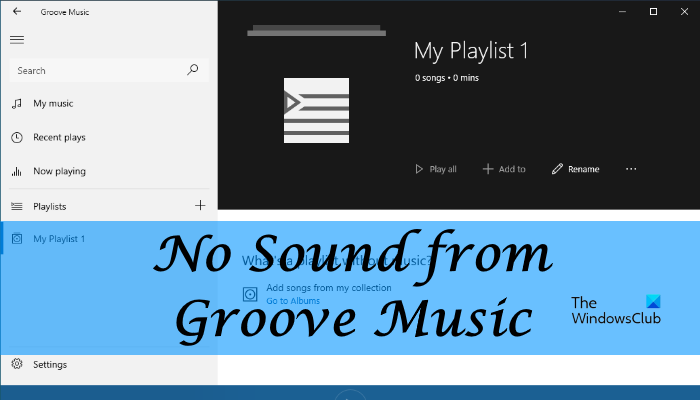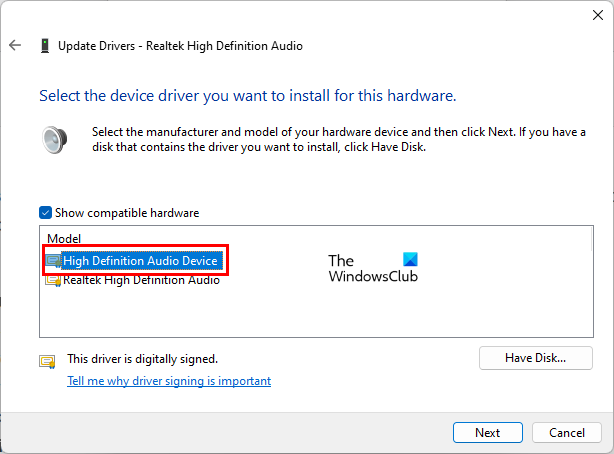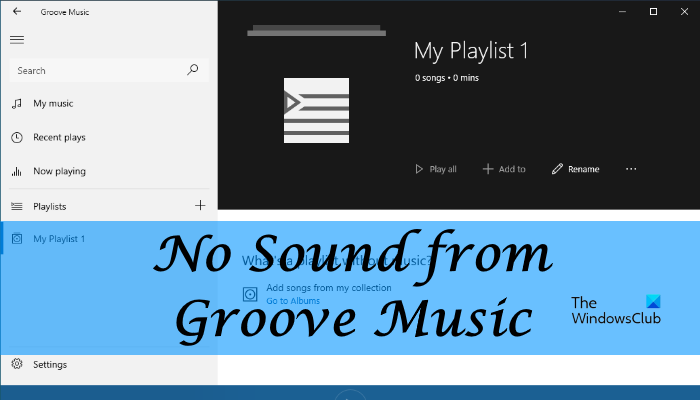No sound from Media Player app on Windows PC
If you are not receiving an output from your speakers while playing an audio file in the Media Player app, first, you should check all your hardware connections. Check if you have connected all the cables correctly. Also, make sure that your cables are not damaged or faulty. You can check this by connecting your speakers to a different computer, or playing the audio file in another media player. If everything is OK but the Media Player app is not giving any sound output, you can try the following solutions: Let’s see these solutions in detail.
1] Run Hardware and Devices Troubleshooter
Windows OS has different types of automated troubleshooting tools. These tools help users fix various types of issues on their systems. You can try running Hardware and Devices Troubleshooter and see if it helps. The Hardware and Devices Troubleshooter is not available in Settings. Therefore, you have to launch it from the Command Prompt by typing the following command.
2] Update sound card driver manually
You might be experiencing the issue due to corrupted or outdated sound card drivers. Therefore, we suggest you update your sound card drivers from the Device Manager and see if it helps. The procedure to do this is as follows:
After updating your driver, see if the issue is fixed. If not, try the next solution.
3] Uninstall the sound card driver and install it again
Some users have reported that they have installed the M-audio driver manually on their systems, after which they started experiencing this issue. The issue was solved when they uninstalled the driver that they had installed manually and let Windows select the appropriate driver automatically. The users who have not installed the M-audio driver manually, can also try this method. Follow the instructions below:
4] Reset Media Player app
If the issue still exists, we suggest you reset the Media Player app. You can reset any Windows Store app from Settings. More suggestions here: No Audio on computer; Sound is missing or not working on Windows.
Why is my Media Player app not working?
You might experience some issues with the Media Player app, like no sound output, Media Player app hangs or crashes, etc. You can try the solutions described in this article. If nothing works, resetting the Media Player app can fix the issue.
How do I change my audio output on Media Player app?
In Windows 11/10, you can select different audio devices for different apps. This option is available on the Volume Mixer page in the Settings app. Do note that the app for which you want to select a different audio output should be running in the background, otherwise you will not see that app on the Volume Mixer page in the Settings. Hope it helps. Read next: Error 0x80004005 when playing music in Media Player app.