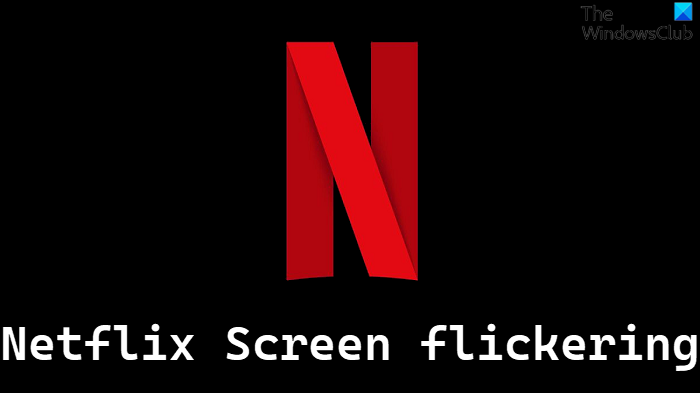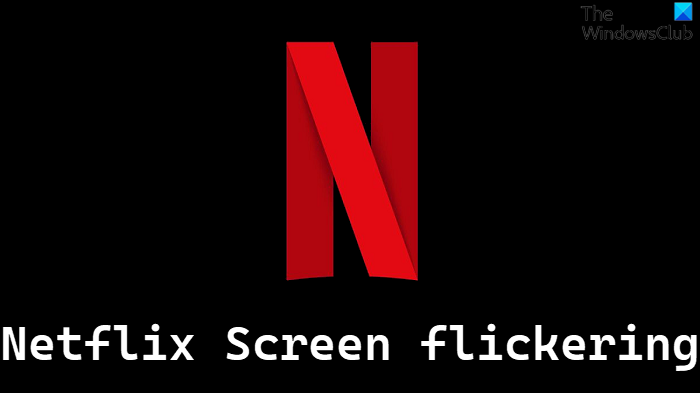Fix Netflix screen flickering on Windows 11/10
Several possible events can trigger the screen of your Netflix homepage to flicker or flash. The most common ones include an issue with your browser, limited battery power & the power saving mode, or the presence of malware. It helps to know what might’ve caused the issue to occur so that it is easy to remediate. Below are some of the fixes you can implement for this issue:
1] Check the server status of Netflix
Right off the bat, it is best to ensure that Netflix’s servers are up or not. Despite how big a company they are, its totally possible for their servers to take a hit every now and then as well. To do so, open a desktop browser of your choice and visit their server status page at help.netflix.com. If you see the statement, “Netflix is up! We are not currently experiencing an interruption to our streaming service,” there are no issues with the server. If the server is working fine, you’ll have to apply one of the other fixes mentioned below.
2] Try using a different browser
If the cookies and the cache of the browser that you’re using at the time are, in some way, conflicting with Netflix and not supporting it, you may experience the player or the home screen flickering. This is why you can also try running the website on a different browser. Besides Chrome, there are some other, very reliable alternatives like Firefox. If you were using Chrome previously, its better to stay away from the likes of Edge, Brave, etc., since they’re all based on the Chromium project only. Read: Google Chrome screen flickering or flashing
3] Switch to another account
As long as you maintain a higher number of accounts than are permitted per subscription, Netflix is bound to run into errors, which can sometimes take the form of a flickering screen. So, you can also try taking down some accounts and bringing the number at or below the permitted level.
4] Disable browser plug-ins
Try Incognito Mode and see. If you have installed plug-ins or add-ons on your browser, it is possible that some of them may be conflicting with the working of Netflix, causing the screen to flicker. If you are able to spot a problematic add-on, you’re recommended to get rid of it.
5] Deploy maximum power output
You may be required to boost your GPU/CPU processing powers in order to allow Netflix to run efficiently. Power output is based on a computer’s battery life and the software helps optimize. Here’s how you can maximize your power output and try to fix this error: Open Netflix again and check if the issue persists.
6] Reset the Netflix app
If you are facing the issue in your Reset Netflix app, you might want to Repair or Reset the app and see if that helps.
How do I stop my Windows screen from flickering?
If you’re facing the same screen flickering issue on your computer instead, there are some things you can check for. Some of the things you should do include checking for cables, setting the correct refresh rate, and resetting your graphics driver & graphics card, etc.
How do you update Netflix on Windows 11/10?
The process of updating the Netflix app is the same as it with any other app on Windows. Open the Microsoft Store from the Start menu and click on the library icon from the lower-left corner. Scroll down the list of apps and locate Netflix. Opening the app’s badge will give you an Update option if there’s one available. We hope you won’t be facing any screen flickering issues with Netflix anymore.