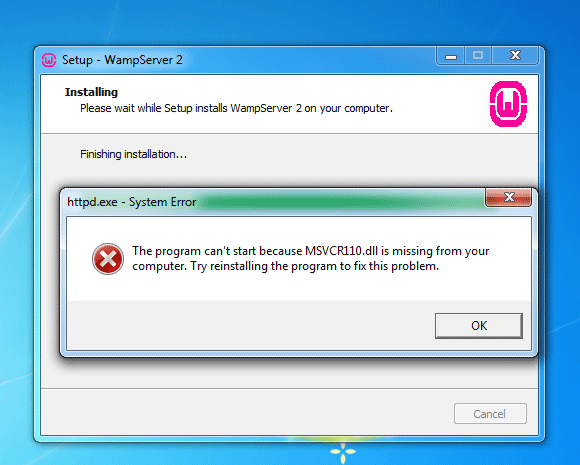When you receive this error, the installation process will not show any issue as the installer file may not contain any error that leads to this problem. However, while installing WAMP Server on your Windows computer, there is a high probability of getting this problem right after installing and at the time of launching it. WAMP server is a popular Windows software that assists users to install WordPress on a local computer. You can do almost all the things related to developing/testing themes, plugins, etc. with the help of the WAMP server. However, if you receive this MSVCR110.dll is missing error after installing the WAMP server, you can fix the problem using this tutorial. These suggestions will apply if MSVCR100.dll, MSVCR71.dll, or MSVCR120.dll is missing as well.
MSVCR110.dll, MSVCR71.dll or MSVCR120.dll is missing
Downloading the missing dll file from the internet and pasting it to a particular place is not the actual solution. You can try that method, but you may not get any positive result from it. You have to download Microsoft Visual C++ Redistributable for Visual Studio 2012 Update 4 from the Microsoft website and install it on your PC in order to fix MSVCR110.dll is missing error after installing WAMP. Before downloading this package from the Microsoft website, you should know that it requires Windows 10, Windows 7 Service Pack 1, Windows 8, Windows 8.1, Windows Server 2003, Windows Server 2008 R2 SP1, Windows Server 2008 Service Pack 2, Windows Server 2012, Windows Vista Service Pack 2, Windows XP. Although Windows 10 has not been explicitly mentioned there under system requirements, you can install the same on your Windows 10 machine to fix the same issue. All you need is a 900 MHz or faster processor, a minimum of 512 MB of RAM, 50 MB free space on the hard disk, and a minimum of 1024 x 768 pixel of screen resolution.
Orange WAMP Icon in System Tray
After installing Visual C++ Redistributable for Visual Studio 2012 Update 4 on your Windows machine, you may get an orange icon of WAMP in your system tray, which may not be green. As long as your icon is orange, you cannot use WAMP on your computer. There is a simple workaround to fix this problem. First, make sure that WAMP is running. Then click on the WAMP icon and go to Apache » Service » Install Service.
Following that, a command prompt window will open, and you have to hit the Enter key to continue. Now you will be able to see a green WAMP icon in your system tray. If the problem still exists, just click on the WAMP icon and select Restart All Services.
That’s it! Hope this simple guide will help you. Related reads: