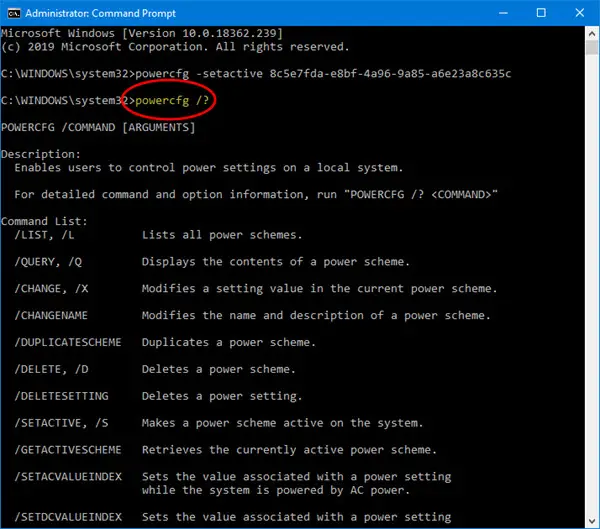Useful PowerCFG commands
powercfg or powercfg.exe can be directly used from the Run prompt or using PowerShell or the Command Prompt.
Here is the list of commands and options you can use, and it uses GUID, which is even more powerful. Use them only if you are a power user, and comfortable with the command line.
1] Set Power configuration to High Performance
2] Tweaks the basic power settings
Where x is time in minutes. If you type powercfg -change -hibernate-timeout-ac 5, then the computer will hibernate in 5 minutes.
3] Turn off or disable hibernation
4] Ask for Password on Screen wakeup
(0=false, 1=true)
5] Change power plan type
(0=power saver, 1=high performance, 2=balanced)
6] Set hard disk timeout
7] Change wireless adapter power-saving mode
(0=max perf, 1=low power saving, 2=med power saving, 3=max power saving)
8] Change sleep timeout
Where x is time in minutes.
9] Set what happens when you close the laptop lid
(0=do nothing, 1=sleep, 2=hibernate, 3=shutdown)
10] Change Processor Power State when on battery
Use the following options to change the state.
0,1=power saver2,3=balancedand 4,5=high performance.
Processor power state
Minimum processor state
Processor power perfstate settings
11] Set monitor timeout
Where x is time in minutes.
12] Change multimedia settings
(0=take no action, 1=prevent computer from sleeping, 2=enable away mode) So if you are comfortable with using GUID, these commands will always be useful. We hope you found the commands easy to follow. Source: docs.microsoft.com.