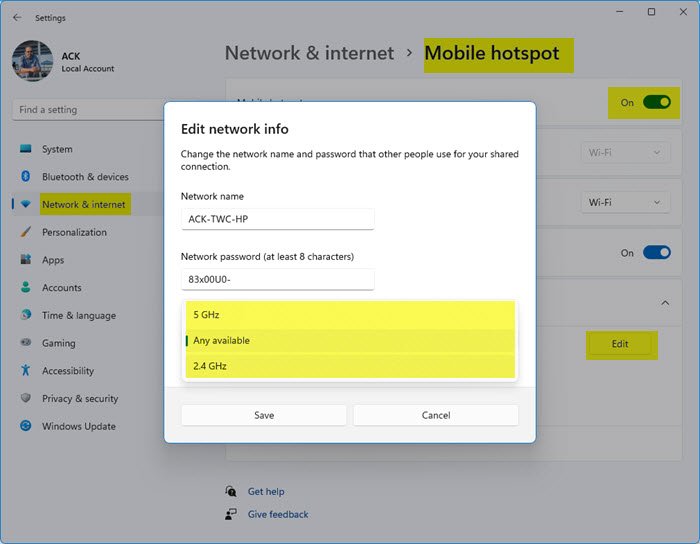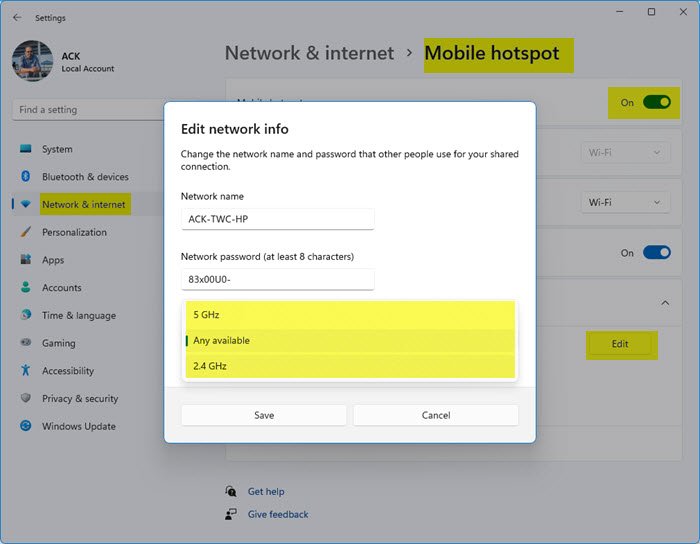Mobile Hotspot not showing up on other devices
Usually, there are only two frequencies at which a WiFi network is broadcasted. They are either broadcasted at 2.4 GHz and 5 GHz. The ones with 5 GHz need specific hardware as it is a newer technology. There are various other pieces of equipment and electrical appliances that operate at 2.4 GHz which includes microwaves too. Hence, it causes disruption in the strength in signals. Hence, you can try to toggle the Network band or the frequency at which the network is broadcasted to fix this issue.
Open the Windows 11/10 Settings App.Navigate to the following path: Network & Internet > Mobile hotspot.Click on the button that says Edit.It will be under the Network name, Network password, and Network band.Select the Network band to be 2.4 GHz.Click on Save.
Restart the Mobile Hotspot on your Windows 11/10 device and the WiFi on the receiving device.
You will now be able to find the network and use it. Read next: Mobile Hotspot not working in Windows.