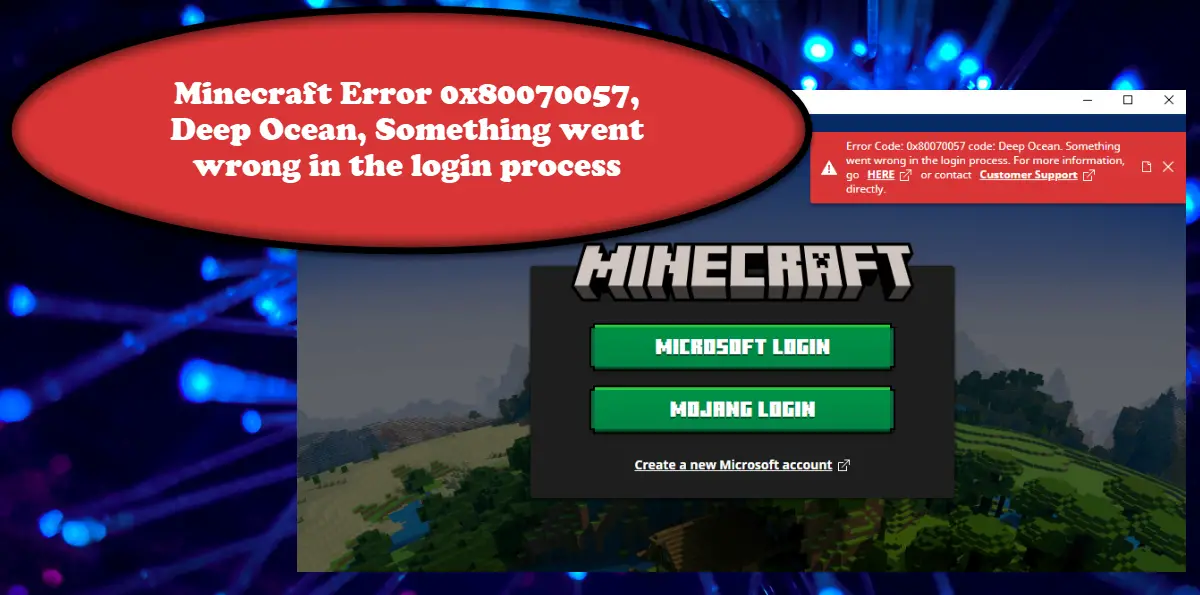What is Minecraft error code 0x80070057?
Minecraft error code 0x80070057 stops the user from logging in to the Minecraft Launcher. This might seem like an Internet issue, and you can run the Internet Speed tester to know the bandwidth, however, there is a high probability that the Internet won’t be an issue. Mostly, it’s the absence of the Xbox app, corrupted files, or misconfiguration is the culprit of this issue. In this post, we have talked about reasons and methods to resolve this Minecraft error, so, go to the troubleshooting guide to find them out.
Minecraft Error 0x80070057, Deep Ocean, Something went wrong in the login process
If you encounter Minecraft Error 0x80070057, Deep Ocean, Something went wrong in the login process, follow the solutions prescribed below to resolve the issue. Let us talk about them in detail.
1] Make sure you have Xbox app on your computer
First of all, you need to make sure that the Xbox app is present on your computer absence of which can stop you from logging in to the Minecraft launcher. To find that out, all you have to do is search out “Xbox” from the Start Menu. In case, you don’t have the Xbox app, go to xbox.com and download the app from there. Once the app is installed on your computer, restart the system, open Minecraft Launcher, and sign in. This will do the job for you.
2] Repair the Minecraft Launcher
You may encounter the said error if the Minecraft Launcher is corrupted. There can be a corrupted file of the Minecraft launcher that stops it from connecting to its server and logging you in. This could be due to various reasons and Microsoft is well aware of this tendency, which is why they have included an option to repair the launcher. Follow the prescribed steps to repair the Minecraft Launcher Hopefully, your issue will be resolved after repairing the Minecraft Launcher.
3] Run Windows Store Apps troubleshooter
Windows Store Apps troubleshooter is a built-in Windows utility that will allow you to scan and repair related apps. Since Minecraft Launcher is a Windows Store app, this utility can resolve the issue for you. To do the same, all you have to do is follow the prescribed steps. Windows 11 Windows 10 In both cases, you have to follow the on-screen instructions and you will be good to go. Hopefully, this will do the job for you.
4] Restart Xbox Services
This can be a result of some kind of glitch in the Xbox Services. In that case, our best solution is to restart all those services via the Services Manager app. In order to do the same, open the Services app from the Start Menu, look for Xbox Accessory Management Service, right-click on it, change the Startup type to Automatic and click on Stop. Once the service is stopped, reopen its properties and click on the Start button (if the service was not running previously, you just need to start it). Do this with every single Xbox service and your issue will be resolved.
5] Reinstall Minecraft Launcher
Sometimes, an app can get corrupted beyond the point of repair. In that case, you need to uninstall and reinstall the app. Fresh installation, will allow Windows to install each and every service required to run the launcher and this time they won’t be corrupted. In order to uninstall Minecraft Launcher, follow the prescribed steps. After removing the app, go to microsoft.com/store and download the app. Once you have done the fresh installation, restart your computer and check if the issue is resolved. After executing all or some solutions, you will be able to log in to the Minecraft Launcher and play your game without any issues. Read: Fix Minecraft Launcher Error 0x803f8001 on Windows PC
How do I fix Microsoft Store error 0x80070057?
You will encounter this error code when one or more arguments are invalid. It has not just affected Microsoft Store, but some other fragments of Windows such as Windows Update, Backup, etc. In order to resolve the issue, we recommend you check our guide on how to fix error 0x80070057 on Windows. Read: Fix Minecraft Launcher Uninstall Error 0x80080204.