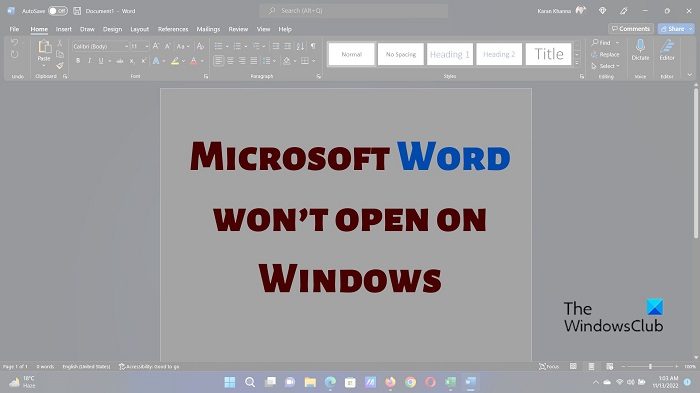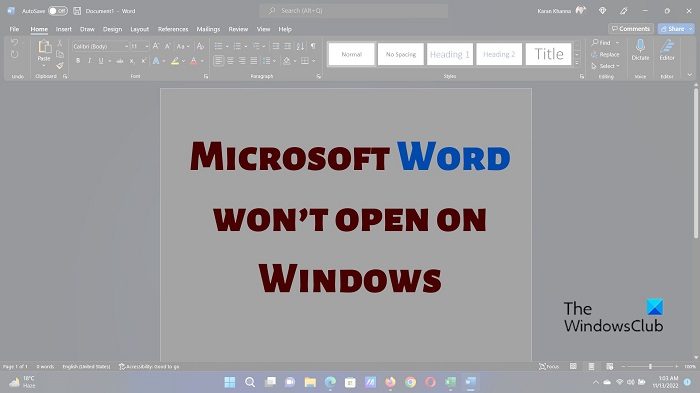Microsoft Word is a part of the Microsoft Office package. The package is not free and comes for a cost. However, the online version of Microsoft Office is free of cost. You will be able to download files in the same format .doc using the online version of Microsoft Office. Also, you can use free alternatives to Microsoft Office. They usually have a text editor with features similar to Microsoft Word.
Microsoft Word won’t open on Windows PC
The main causes behind this issue are troublesome add-ins or corrupt files of the application. Addressing these causes can fix the problem of Microsoft Word not opening on your computer. Try the following solutions sequentially:
1] Open Microsoft Word in Safe Mode and disable add-ins
The usual method of opening Microsoft Word is by searching for it in the Windows Search bar and opening the application. However, if troublesome extensions are preventing the same, you can open it in Safe Mode. Safe Mode does not use add-ins and disables many features of Microsoft Word. Thereafter, you can find the troublesome Office add-in and disable it. The procedure is as follows:
Press Win+R to open the Run window.In the Run window, type the command Winword.exe /safe.Hit Enter to open Microsoft Word in the Safe Mode.Go to File » Options.In the Options window, go to the Add-ins tab on the list on the left-hand side.Corresponding to Manage, change the drop-down to COM Add-ins.Click on Go.All the Add-ins or extensions will appear in a list with checkboxes.Check the box associated with the first Add-in and click on Remove.Check if it solves the problem. If not, use the hit and trial method for all Add-ins to figure out the problematic one.Once the problematic Add-in is removed, the issue would be resolved.
2] Repair Microsoft Office
If files associated with the Microsoft Word application are corrupt, you might encounter a problem in the discussion. In this case, repair the Microsoft Office client could be helpful. The procedure is as follows:
Right-click on the Start button and select Settings from the menu.Go to the Apps tab on the list on the left-hand side.In the right pane, select Installed Apps.Search for the Microsoft 365 application in the list of apps.Click on the three dots associated with the application and select Modify.Click on Yes if you get the UAC prompt.In the next window, you will notice 2 options for Quick repair and Online repair.
If your system is connected to the internet, we would suggest trying Online repair. Check the radio button associated with the option and click on Repair.
3] Uninstall and reinstall Microsoft Office
If everything else fails, you can consider uninstalling and reinstalling the Microsoft Office client on your system. The procedure is as follows:
Go to the Installed Apps page as explained in the previous solution.Find the Microsoft 365 application.Click on the three dots associated with it and select Uninstall.Click on yes if you encounter the UAC prompt.Let the application uninstall completely.Now, you can reinstall the Microsoft Office application from account.microsoft.com.
This should solve the problem for all users.
Read: Word cannot open the file because the file format does not match the file extension
What is Microsoft Word used for?
Microsoft Word is a sophisticated text editor. Microsoft keeps improving its features from time to time to make it more user-friendly. It has an in-built editor and many other functions which make it much superior that a usual text editor. You can also edit images using Microsoft Word. Read: Word couldn’t start last time; Do you want to start in safe mode?
Why does Microsoft Word hang or freeze?
Microsoft Word is a simple application. However, third-party add-ins can have a major impact on its working. If the add-ins are problematic, the application will cease to function properly. In this case, Microsoft Word will hang or freeze. Another reason could be missing or corrupt files associated with Microsoft Word. This can be fixed by repairing the application or re-installing it.