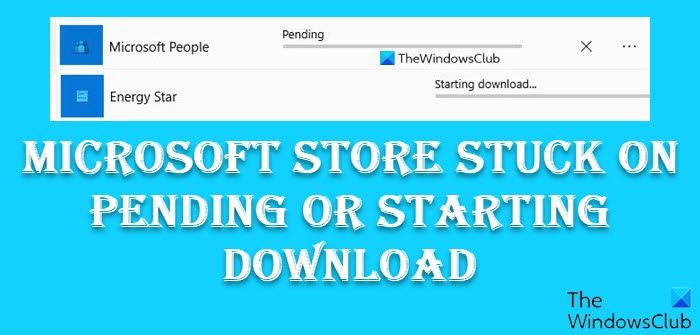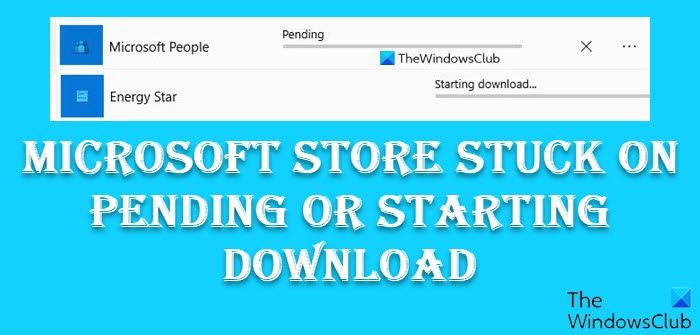Microsoft Store stuck on Pending or Starting Download
If your Microsoft Store downloads or updates are stuck on Pending or Starting Download status, then one of these fixes should work for you: Let us cover the above methods in a bit of detail to fix the Microsoft Store issue.
1] Use another internet connection
There can be an issue with the Internet connection. Try switching to a different Internet connection. If this fixes your problem, contact your Internet Service Provider or upgrade to a plan that offers better speed. Alternatively, you can sign out and sign back into the Microsoft Store to resolve downloading issues.
2] Sign out and sign back into your Microsoft Store
Sign out of your Microsoft Store and then sign back into the Store with your Microsoft Account and see if that works.
3] Reset Microsoft Store Cache
This issue can occur if the Store cache files have become corrupted. You need to reset the Microsoft Store cache. To reset the cache you can use Windows Settings or use the built-in command-line tool – WSReset.exe.
4] Run Windows Store Apps Troubleshooter
Most of the time when you are having trouble with an app, Microsoft Store will notify you and fix the problem for you, automatically but on few occasions, you might be required to run Apps Troubleshooter. The tool will scan your computer, identify the problems and attempt to fix the issues automatically.
5] Clear the Software Distribution folder
The Software Distribution folder in Windows 11/10 stores files temporarily and may be required to install Windows Update on your computer. This folder located in the Windows directory. You can check if clearing the software distribution folder in Windows fixes your problem. Refer to our post – Rename or delete the Software Distribution folder.
6] Run Windows Update Troubleshooter
This is an automated fix-it solution that can help you fix issues in running Windows Updates. Run Windows Update Troubleshooter from Microsoft and see if this fixes your problem.
7] Reset the Microsoft Store app
If nothing helps and if the Microsoft Store is not letting you download apps and games, open Windows Settings and Reset the Microsoft Store app. This is sure to help you resolve the issue. All the best.