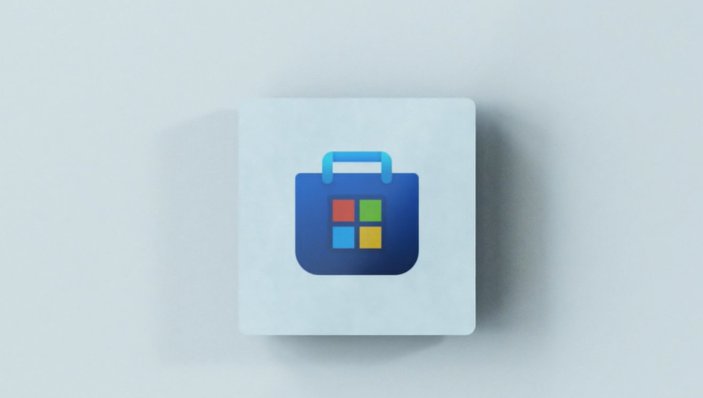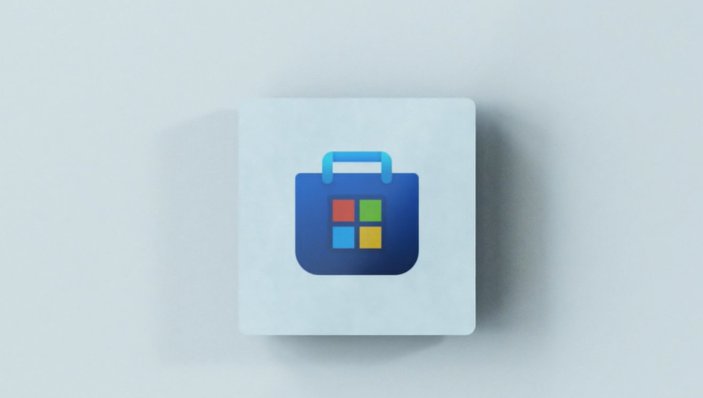Microsoft Store installed by multiple users fails to start
Consider the following scenario:
User A signs into a Windows 10 computer, and installs a Microsoft Store app. For example, Minecraft Education Edition, installed by System Center Configuration Manager as an offline app. User A updates the app to a newer version online from the Microsoft Store and then signs out.User B signs in to the same Windows 10 computer and installs the older version of the app.
In this scenario, User A can no longer use the app when signed in. Also, User B when signed in, cannot update the app – and this is due to the older version of the app installed by User B has replaced shared files with older versions. As prescribed by Microsoft, the following steps can fix this issue for users on a specific Windows 10 computer:
- Confirm that the activationStore.dat file does not exist in the AppRepository directory. For example:
- Run the following command to set the registry key for the specific application. For example for Do
- Copy the application.appx file to a local folder, for example:
- Set the following command to redeploy the app to run each time that a user signs in. For example for: Do However, if you are using SCCM, Microsoft recommends you do not deploy the app package as a Configuration Manager application. For help choosing between online or offline app updates in SCCM, refer to this Microsoft guide. TIP: If you can’t start Windows Store apps then you need to check if THESE settings or default registry or file permissions have been modified. KB3092053 states that this is caused due to leftover invalid entries in the registry, which causes a conflict when launching the installed or updated apps. Some Windows 10 users, especially those who may have bought new devices have been reporting that their Windows Store apps do not launch or open. This issue is being specifically noticed on those Windows 10 installations that have multiple User Accounts created. Among others who are facing this issue are some Windows Insiders as well as those who have not installed some Cumulative Updates.
You could also download and run this Troubleshooter and see if it helps.
Windows Store apps do not launch
While the Windows Store Apps Troubleshooter will troubleshoot and fix all issues and problems you may be facing. KB3092053 states that this issue occurs where – The apps affected could include Cortana, Start Menu, Microsoft Store, etc. Microsoft has classified this as a new and emerging issue 70008, and it is investigating the causes and solutions. But till such a time, the issue is fixed, Microsoft recommends that you download and run this troubleshooter. If you are not sure if this applies to your system, don’t worry. Microsoft will make sure that it applies to your system before making any changes. So if you are facing issues with launching or opening Windows Store apps, go ahead and give this troubleshooter from Microsoft a try, and let us know if this worked for you. [It has been taken down]. Always a good idea to create a system restore point first. I hope you find this post informative enough! Related read: Microsoft Store not opening or closes immediately after opening.