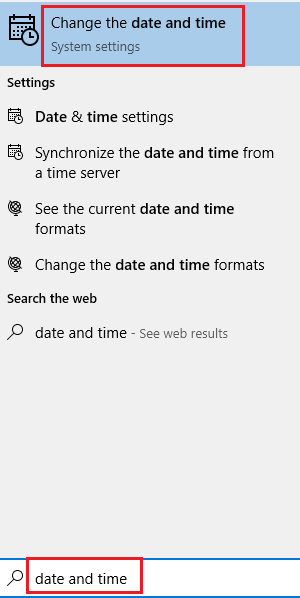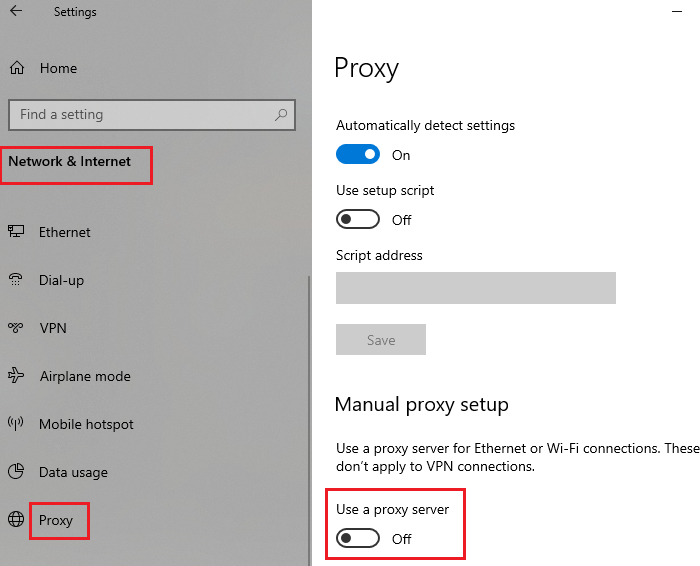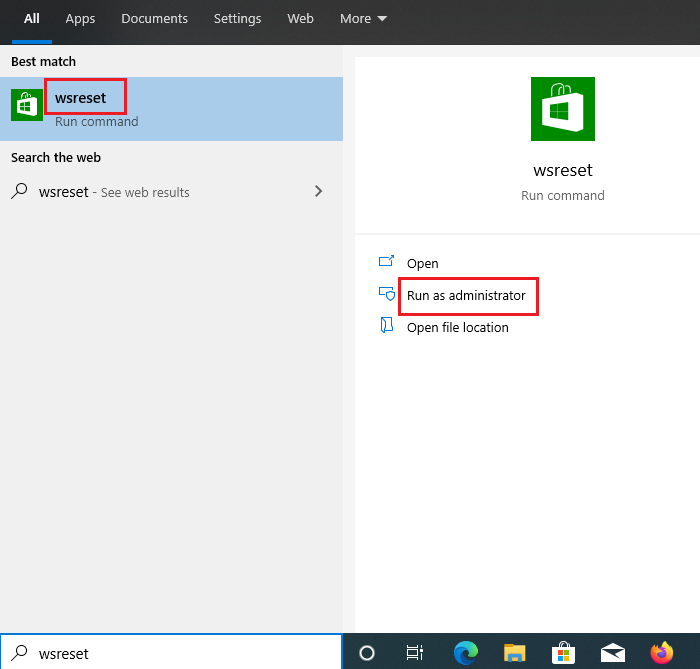Microsoft Store error 0x80072F05, The server stumbled
Microsoft Store error “0x80072F05 – The server stumbled” error is caused by corrupt Windows Store files, missing or corrupt files associated with the Windows Store application, and difficulty in establishing a connection between the server and the Windows Store. To resolve the error try the following solutions sequentially:
1] Check the date and time and correct it if needed
Windows Store and many other applications check the system for certificates. If the system date is incorrect, it will consider the certificates obsolete. Thus, it is advised to check the system date before anything else. If the date is incorrect, resolve it as follows: Search for “date and time” in the Windows search bar and select Date and Time Settings from the list.
Verify the time zone and click on Sync now.
This will synchronize your clock with the time at the Windows server provided that your system is connected to the internet.
2] Disable proxy settings
The proxy settings can prevent Windows Store from connecting to the network. You can remove the proxy settings from the system as follows: Click on the Start button and go to Settings » Network » Proxy. Under Manual proxy setup, turn the switch OFF for Use a proxy server.
Restart the system and check whether or not you are able to access the Windows Store now.
3] Use the Windows Store Apps troubleshooter
The Windows Store Apps troubleshooter can resolve a lot of problems related to the Windows Store and its apps. You can run the troubleshooter as follows: Click on the Start button and go to Settings > Updates & Security > Troubleshoot. Select the Windows Store Apps troubleshooter and run it.
Restart the system once the troubleshooter does its job and check if it resolves the problem.
4] Clear the Windows Store cache
The cache files in Windows Store are helpful, but if they are corrupt, they can prevent the Windows Store from loading. You can reset the Windows Store cache as follows: Search for WSReset in the Windows Search bar and select the option to Run it as administrator.
5] Re-register Windows Store apps
If everything else fails, try re-registering the Windows Store apps. This could be done by using a Powershell command, Windows Settings, or third-party applications. More ideas here: The Server stumbled, Windows 10 Store error code 80072EFF, 80072EFD, 0X80072EE7, 801901F7.