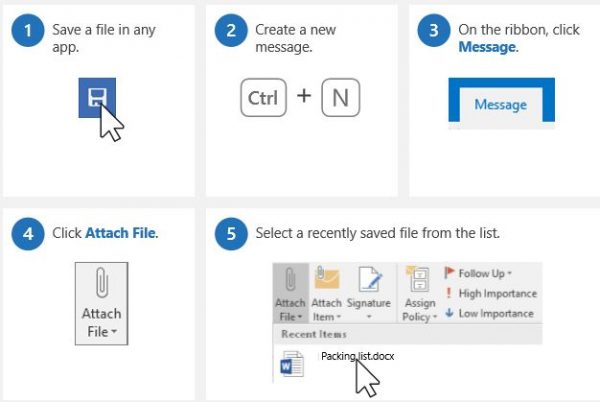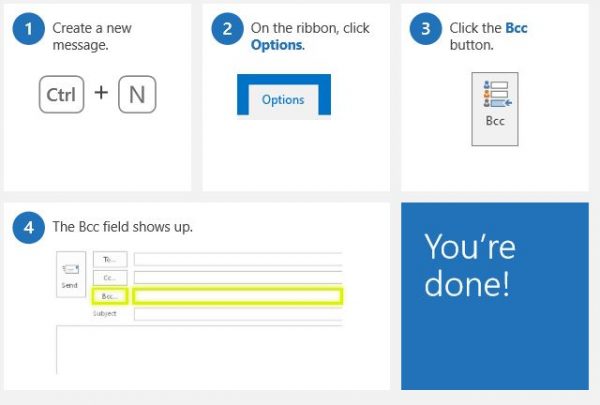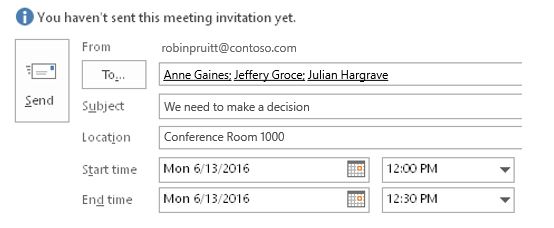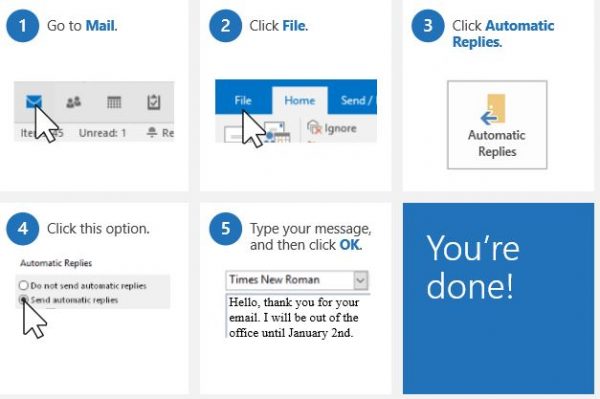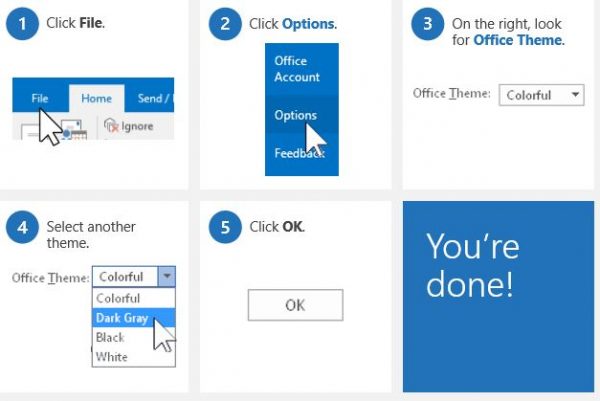Microsoft Outlook Tips and Tricks
1] Attach a file
With this simple trick, you can attach a file to an email quickly. No matter what kind of file it is, Outlook has a shortcut to attach the files directly to your email. Write a new email and click on Attach File in the ribbon, it will display the entire list of files saved on your PC. Select the file you want to attach. Read: How to customize Microsoft Outlook.
2] Add Bcc
Turn Bcc on in your Outlook so that the recipients are not visible to anyone. To open the Bcc field in your Outlook, create a new message, go to the Ribbon and click on Bcc and you are done. Every time you create a new message, the Bcc option will show up. Once you open Bcc, it will remain the same until you turn it off. TIP: See this trick to instantly mark email messages as Read in Microsoft Outlook.
3] Turn a message into a meeting
This is one of the most useful and cool tricks of Microsoft Outlook where you can turn any of your emails into a meeting directly. To be specific, you can schedule a meeting with anyone sending you an email, right from your mailbox. To do this, open the email that is needed to be turned into a meeting-> click the shortcut keys CTRL+ALT+R. This will automatically turn your email into a meeting invitation for the attendees. All the recipients of that particular email will automatically be added as the attendees here. You just need to add the location, set the start and end time of the meeting, and click on Send. That’s it and your meeting is scheduled.
4] Set an Automatic Reply for your vacation
There are times when we are not able to check or reply to the emails, setting the automatic reply is the best option in such a case. You can use any message as the automatic reply for your emails, and the most commonly used replies include- “Out of office” and “Out of office”. To do so, go to Mail-> click on File and select Automatic Replies. Type your message and click on OK. Read: Command-Line Switches for Outlook.
5] Change Outlook Colors
Everyone likes customization and Microsoft Outlook gives you a choice of changing the colors. You can choose your Outlook to be black, white, dark gray or colorful. Go to File-> click on Options & select Office Theme. You should know that if you change a theme or colors of your Outlook account, it will be automatically applied to other Office programs like Microsoft Word, MS Excel and more.
6] Useful keyboard shorts of Outlook
Ctrl+1 takes you to the MailCtrl+2 takes you to the CalendarCtrl+3 takes you to PeopleCtrl+4 takes you to Tasks.
Outlook Tips & Tricks eBook
Microsoft has released an eBook that documents all these Outlook tips and tricks. The ebook explains the tips and tricks in simple language and also includes explanatory screenshots. Overall, the e-book includes tips and tricks which will surely increase your productivity. Download it here. There are several tips there that you are sure to find useful. Now read about Outlook.com tips and tricks.