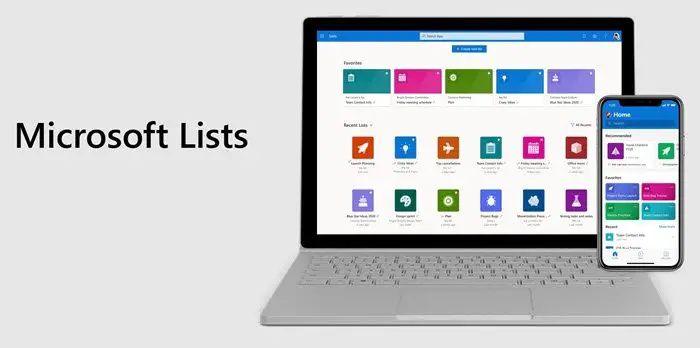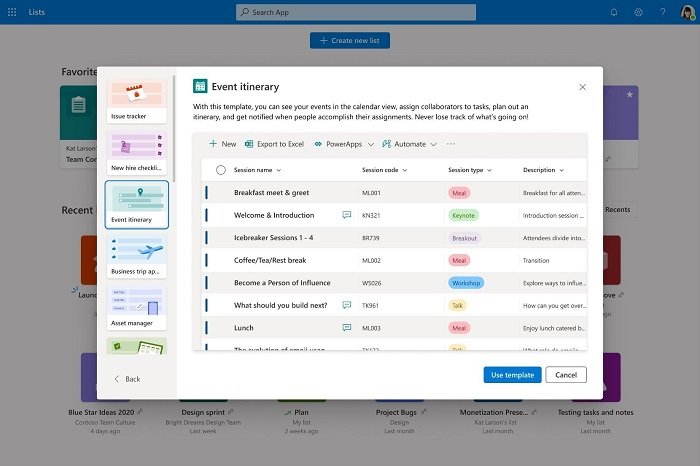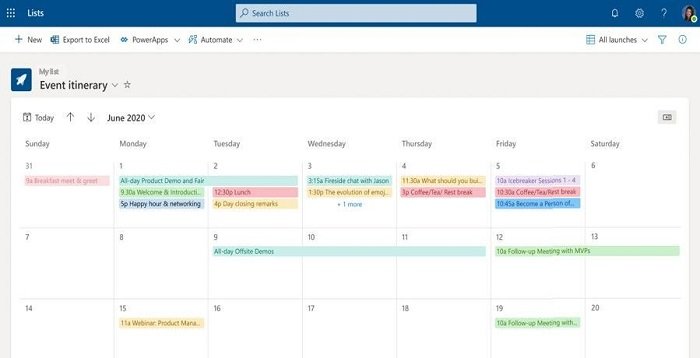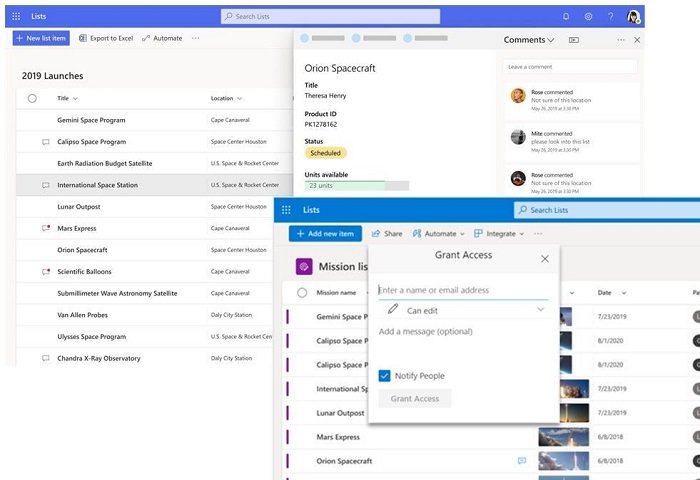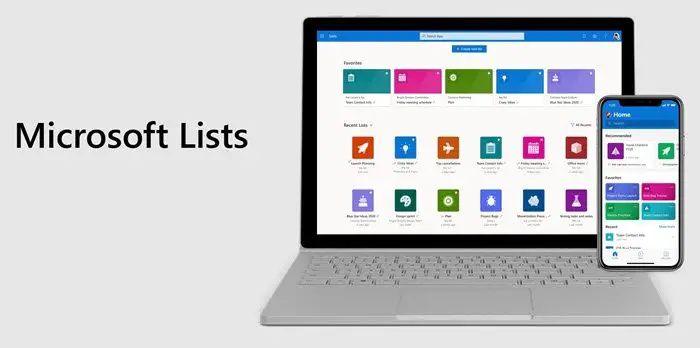Microsoft Lists
Now that its clear for whom the List app is for, let’s get one step back. It’s not new, and its sort of evolution of an existing product. Anyone who has used Sharepoint would know it. It is the next evolution of SharePoint Lists except that it is going to be available for everyone using Microsoft 365 services such as Teams and Outlook. Microsoft is planning to roll out Microsoft Lists this summer.
Features of Microsoft Lists
Customizable views and smart rules and alerts to keep everyone in syncReady-made templates available on the web and mobile appEnterprise-grade security and complianceMicrosoft teams will get a Native integration where they can also embed it in a channelTeams users will be able to define choices, create a view or edit share links, create custom views and filters and set up rulesIntegration with Power Platform, including custom list forms with Power Apps and workflows with Power Automate.Create new lists from existing lists or by importing Excel table data along with new formatting, views, rules.Create personal lists or one you can share with membersAdd tasks as favorites.
Customizable views, smart rules, and sharing keep everyone in sync.
Now that we have talked about Lists, the ability to customize is the core of the software. It not only helps you track but also makes sure the ListList is clear when it is shared with everyone. Default views: It offers four types—List, grid, Gallery, and calendar. Each has its advantage. Grid is best when you want to list information to be easily edited. Similarly, Gallery is a great way to highlight lists that include images; cards are configurable and display a row of information. You can add conditional formatting, which can change the color of the cell based on the status change.
Rules: This is what makes List flexible, and they are as easy as writing a sentence. You can choose people, status, value changes, and more to send notification or update something else on the List. You can also set rules for reminders.
Sharing: This is no brainer, and works as anything else works. You can offer complete control or read-only. You can also share with individual teams with expiration dates or with password requirements. Invitees can add comments on the full List or on individual list items. That pretty much sums up Microsoft Lists. And since it is still yet to roll out, check out the Microsoft Lists resource center for more details. It includes videos and extensive information on how it will work with other products. Developers can make use of the List API and create a custom solution.