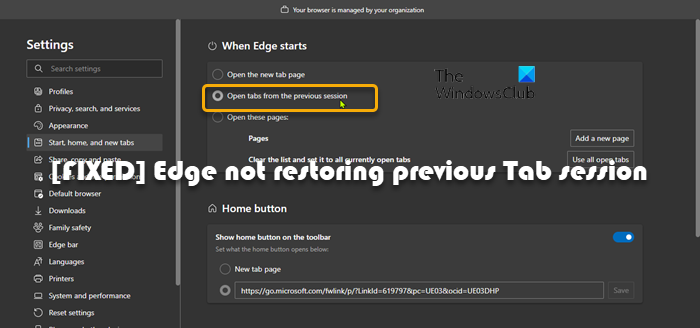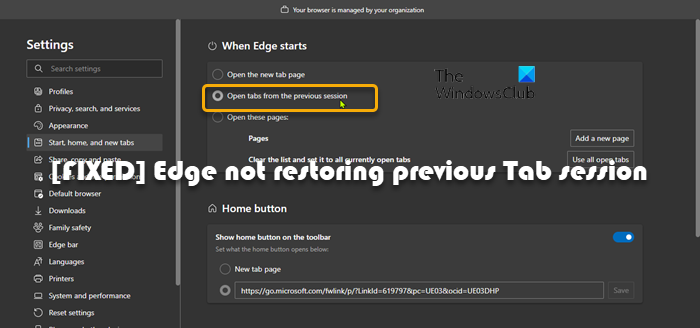Microsoft Edge not restoring previous Tab session
If Microsoft Edge does not restore the previous Tab session on your Windows 11/10 device, you can try our recommended solutions below in no particular order to resolve the issue on your system. Let’s take a look at the description of the process involved concerning each of the listed solutions.
1] Initial checklist
Before you proceed with the solutions below, run through this checklist and see if the Edge browser can now restore previous tab sessions:
Make sure you’re not signed into another profile. Edge Profiles allow multiple users to operate in a shared environment while maintaining access to their personalized browser settings, bookmarks, and extensions.Update Edge browser and Windows OS. Make sure Windows OS and Edge is updated to the latest version on your system.
2] Check Edge setting
To make Edge browser open with all the previous tabs opened: The next time you launch Edge, it will work as expected.
3] Use the Restore window option
If when your session closed abruptly due to one or another reason, and when you relaunch Edge, the browser opens a new window with no tabs showing, you can right-click on a blank area on the Tabs bar and select Restore window – this will pop out the Edge window with all your previous tab session. You can now close the new window without the tabs that opened earlier.
4] Repair or Reset Edge browser
This solution requires you to repair or reset Microsoft Edge browser on your Windows 11/10 device and see if that helps. Most affected users reported that the repair operation fixed the issue for them. Try the next solution if the issue in highlight persists.
4] Uninstall and Reinstall Edge
If repair or reset failed to resolve the issue in hand, which in most cases, either of the procedure will resolve just about any Edge problems and issues; then you can uninstall and reinstall Edge on your Windows 11/10 PC. To uninstall Edge browser on Windows 11/10, do the following
Press Windows key + E to open File Explorer.Navigate to the directory path below:
At the location, double-click on the folder with the browser version number.Next, double-click the Installer folder.Now, to copy the location from the File Explorer address bar, press Alt+D, then press CTRL+C.Next, open Command Prompt in admin mode.In CMD prompt, type the command below and hit Enter to navigate to the folder containing the setup.exe file for Edge browser. Substitute the
Now, copy and paste the command below and hit Enter to force-uninstall Edge on your device:
When done you can exit File Explorer and CMD prompt.
Alternatively, copy and paste the command below in elevated CMD prompt and hit Enter:
Similarly, to achieve the same outcome, you can copy your Edge version from the browser About page by clicking the Settings and more menu icon > Help and feedback > About Microsoft Edge. Then execute the following command in elevated CMD prompt. Replace the
Why did my tabs not restore?
If your browser tabs does not restore, you can try the Control+Shift+T (or Command+Shift+T if you’re using a Mac) keyboard shortcut and your most recently closed tab or window will re-open. Keep doing this until your window from earlier is re-populated, or the shortcut stops working.
How do I restore tabs on Edge?
Launch the Edge browser on the computer. Right-click in the blank Tabs bar. Select the option Reopen Closed Tab. Repeat the Reopen Closed Tab action until you find the desired tab.
Restore pages prompt does not appear; How do I reopen all the closed tabs on Edge?
If the Restore tabs prompt does not appear, then to reopen all the closed tabs on Edge, do the following:
Press Ctrl+H to open HistoryClick on the Recently closed sectionYou will see all the recently closed tabs and web pages.Press Ctrl+Shift+T to restore them.
Hope you find the post useful.