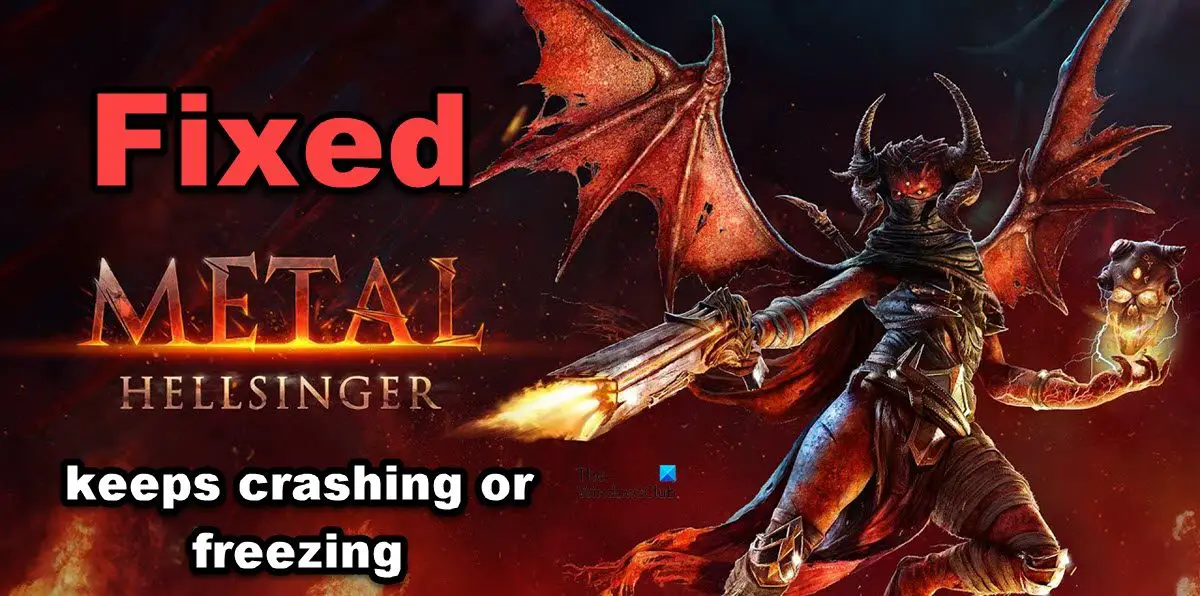Metal Hellsinger keeps crashing or freezing on Windows PC
If Metal Hellsinger keeps crashing or freezing on your Windows PC, execute the solutions mentioned below. Let us discuss them in detail.
1] Update your Graphics Driver
Outdated Graphics Driver is known to disrupt your game. If they are outdated, the game will not be compatible and hence won’t run. Generally, there is no need to manually update the Graphics Driver as they get updated alongside Windows. However, if for any reason, it didn’t, then opt for one of the ways mentioned below:
Use the manufacturer’s website to download the driver.Install Driver and Optional Update from Windows Settings.Use Device Manager to update GPU Driver.
Hopefully, this will do the job for you.
2] Change the Graphics settings
If you are running the Metal: Hellsinger game on the highest settings, there is a chance that it will crash on an inferior computer. We can play the game at low settings and see if that helps. Follow the prescribed steps to do the same. After executing the steps, see if it resolves the issue or not. If you are still experiencing performance issues with the game, move to the next solution.
3] Run the game as an administrator
Games sometimes crash due to not getting access to some files, and running the game with administrative privileges seems to resolve the issue. You can right-click on Steam and select Run as administrator, however, it is a tedious task as you’ll have to do it every single time you want to play the game. Follow the steps prescribed below to save your time: Relaunch your game and see if the issue persists.
4] Make sure that your game files are not corrupted
In this solution, you have to check whether the game is crashing because of corrupted game files or not. If your game files are corrupted, the game will crash, as it will not be able to load corrupted files. Follow the steps to verify the integrity of your game files: Wait for some time, and then relaunch the game. If corrupted game files were the cause then this would have resolved the issue, however, if this isn’t the case, proceed to the next step.
5] Add the game through the firewall
Sometimes, your Microsoft defender and third-party antivirus software deem the game as a danger to the system when they try to connect to their server, and blacklist them. In order to avoid this crisis, you need to either add your game through the firewall or disable the antivirus software. The latter can make your system vulnerable, so, we will do the former. Here’s how to add the game through the firewall: Once you’ve added the game, relaunch your game, and check if the issue persists or not.
6] Run the game on Dedicated GPU
As compared to an integrated GPU, a dedicated GPU allows better performance while playing the game. Usually, when you run a game, Windows automatically set the dedicated GPU as default, but sometimes, we need to force the same. You can run the game with a dedicated GPU from Windows Settings. Once you save the changes, run the game and check whether the issue is resolved or not. Hopefully, this will do the job for you.
7] Disable Steam Overlays
This error could be due to Steam Overlays, as it is known to be incompatible with some games. Yes, Steam Overlays is a nice option to access Steam’s features but because of incompatibility, you can not use it with every single game. In this solution, we are going to disable Steam Overlays and see if the issue persists. You can follow the prescribed steps to do the same: After disabling Steam overlays, reboot your PC, and then relaunch the game. If you have some other Overlay enabled (like NVIDIA GeForce Overlay) disable them as well. Fingers crossed, this will do the job.
System requirement to run Metal: Hellsinger
Make sure that your computer is meeting the system requirements mentioned below to play Metal: Hellsinger.
Processor: Intel® Core™ i7-6700K / AMD Ryzen™ 5 1500XMemory: 8 GBOperating System: Windows 11/10 or aboveGraphics Card: NVIDIA GeForce GTX 1060 / AMD Radeon™ RX 5700Pixel Shader: 5.1Vertex Shader: 5.1Free Disk Space: 15 GBDedicated Video Ram: 3072 MB
If your computer matches or surpasses the system requirements, the game will work perfectly.
Why is my games crashing on PC?
Your game will crash because of various reasons. If your game files are corrupted, it is very likely that the game will crash on your system. Also, you need to make sure that your system is compatible with the game. to do the same, do check the system requirements mentioned by the developer. If you want to know more reasons, do check our post to know why games are crashing on your computer.
Can low RAM cause crashes?
If the RAM required to run the game is higher than the size of the RAM installed on your computer, it is very likely that the game will crash. If Metal: Hellsinger is crashing on your computer, check the system requirements mentioned above and make sure that you don’t lack the memory size required to run the game. Also Read: Hades keeps crashing or freezing on Windows PC.