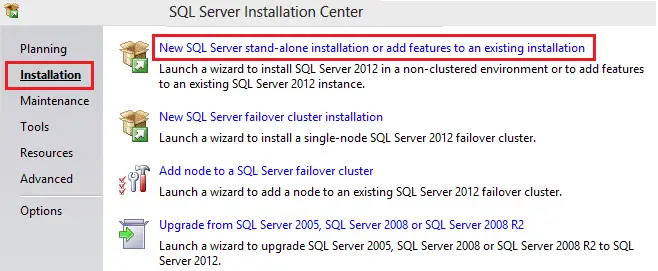Managed SQL Server Installer has stopped working
In this article, we’ll discuss how to resolve Managed SQL Server Installer has stopped working when trying to install SQL Server.
So the scenario is when you click on “New SQL Server stand-alone installation or added features to an existing installation”, it will seem like it will load and then you get an error “Managed SQL Server Installer has stopped working”.
When we first got this error message it took a lot of hours to figure it out. My first thought was it was a corrupted download, so I went and re-download the version from the Microsoft website and checked the MD5 checksum value to make sure it’s a proper download. It’s a good idea to check the value if you were downloading and installing a large installation file. I would recommend checking out Md5Checker. But that didn’t really help with this error. My next thought was the computer was connected to the Domain network. So I logged in as local admin. Trust me when it comes to SQL installation it’s best to always install it under the Local administrator’s account, rather than install it under the Domain administrator because even though you are the domain administrator, you still might have some security restrictions. For a clear understanding, it’s best to refer to this TechNet article. Anyway, back to the topic – well that didn’t really help in this case. Later I noticed some errors in the Event log pointing to .NET Frameworks. Now I got a clue, and I knew how to proceed. I needed to reinstall .NET Framework in order to resolve this. But it’s built-in to Windows 7. So I needed to disable and enable it again. I did so as follows: Go to Control Panel. Open Programs and Features option. Select the Turn Windows Features On or Off function
Find Microsoft .NET Framework 3.5.1 option and uncheck it and reboot Now run SFC /SCANNOW so that we can make sure if there is any corruption, it will get fixed. Then go back and enable all options within the Microsoft .NET Framework 3.5.1 option Now reboot once again. It might take longer to reboot. Now I tried to install it again, and this time it bypassed the error and got installed successfully. Now an additional tip, If you have .NET Framework 4.0 or 4.5 installed, it’s best to uninstall it completely until you finish the SQL installation if you are getting this error.