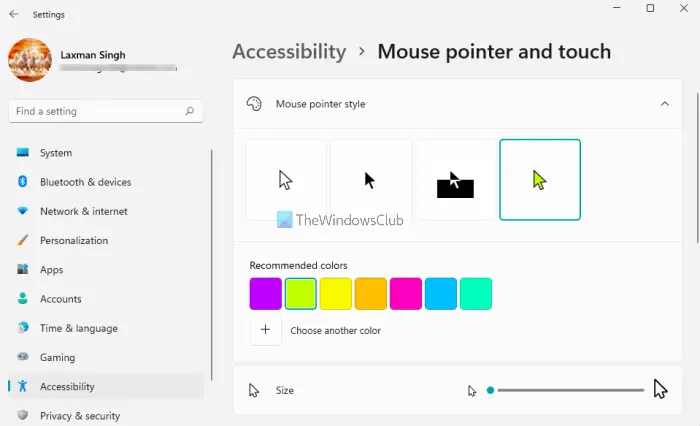Change Mouse Pointer color in Windows 11/10
Windows 11
For Windows 11 users, here are the steps to change mouse pointer color using the Settings app:
Windows 10
To make your mouse pointer sold black, click on the Start Button to open Start. Next, click open Settings > Ease of Access > Vision > Cursor & pointer. You will see the settings which let you: You can change the pointer and cursor size. You can also change the Pointer color. The first one is the default, and it is white inside, as mentioned. Choose the second option and it becomes solid black. If you select the 3rd option under Pointer color, if you move your pointer over a black background, that part of the cursor or pointer will become white automatically. The fourth option lets you change the color of the pointer totally.
Try each of them and see which suits you the best and then set it. You can also Adjust Text Cursor Indicator size, color & thickness or change Mouse Cursor size, color & scheme for better visibility. This will improve the visibility of your mouse pointer and cursor. If you liked this tip, I am sure you will enjoy reading this Computer Mouse Tips and Tricks post.
How do I change the cursor color in Windows 11/10?
If you want to customize Mouse Buttons, Pointer, and Cursor, the Settings app lets you do that. Both operating systems have simple steps for changing the cursor color. In Windows 10, you can do that using the Cursor & pointer page. And, in Windows 11, you can change cursor color using the Mouse pointer and touch Settings page. The post above covers the steps to change cursor color in Windows 11 and Windows 10 separately that will be helpful to you. Apart from changing the cursor color, the Settings app in Windows 11/10 also lets you set other options related to the mouse pointer and text cursor. For example, you can set mouse pointer speed, change cursor size and scheme, set cursor indicator size, mouse pointer size, cursor thickness, and more.
Can you change the mouse pointer on Windows?
Yes, definitely. Both Windows 11 and Windows 10 have this native feature to change the mouse pointer. For this, you need to: In that tab, you will see pre-added mouse pointers like Help Select, Horizontal Resize, Person Select, Link Select, Handwriting, and more. If you want, you can also add *.cur files to the required place or folder, and use custom mouse pointers on your Windows 11/10 computer.