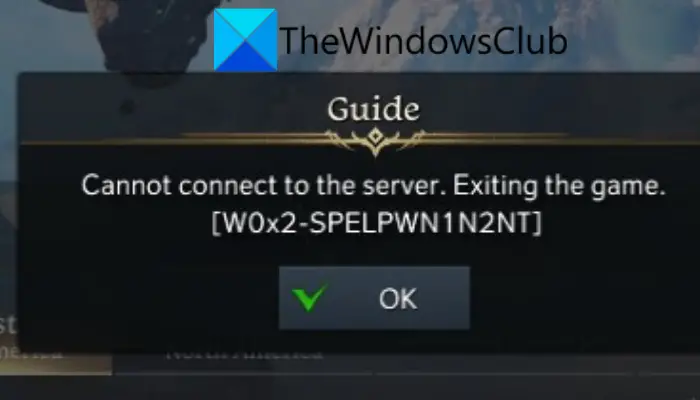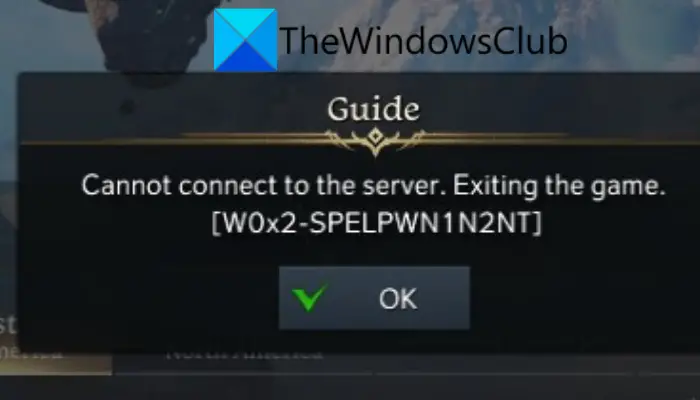Now, if you are also getting the same error, try the fixes we have mentioned in this article to get rid of it.
Lost Ark cannot connect to the server
Here are the fixes that you can try to resolve the “Cannot connect to the server” error on Lost Ark: Let us check out the above fixes in detail now!
1] Restart the game/ game launcher
The first thing you should do to fix this error is to restart the game. You might be getting the error due to some temporary glitch or issue in the game. Hence, relaunching it should help you. If that doesn’t help, you can try restarting the game launcher i.e., Steam, and then play Lost Ark. If this method fixes the error for you, well and good. In case it doesn’t, you can move on to the next potential fix to resolve the error.
2] Check your internet connection
For games like Lost Ark, a stable and high-speed internet connection is required. So, in case you are having a low bandwidth internet connection or internet which is unstable, you are likely to experience the Cannot connect to the server error. If the scenario is applicable, check your internet connection and optimize it. For an optimal internet connection, you can try the below tips:
First of all, check your internet speed and see if your internet speed is good enough to play online games smoothly. If not, you will be required to upgrade your internet plan to avoid errors like these.Most gamers prefer using a wired internet connection instead of a wireless connection. This is because a wired connection is more reliable and stable. So, try using a wired internet connection to fix the connection error.If there are some issues related to your WiFi on your PC, try fixing the WiFi problems.You can also disconnect all other devices that are using the same internet connection as you. This is to prevent bandwidth throttling which might be causing the error at hand.Also, you can perform a power cycle on your router/modem and see if it fixes the error for you.
In case there is no internet issue and you are using an optimized connection, you can move on to the next potential fix to resolve the error.
3] Verify the integrity of the game files
This error could also be triggered due to corrupted or missing game files. Hence, you can try verifying and repairing the faulty game files of Lost Ark to fix the error. Here are the steps to do so: If you still receive the same error, there might be some other cause of the error. So, you can try the next potential method to fix the error.
4] Update the network and graphics drivers
This error could very well be facilitated due to outdated network, graphics, and other system drivers. Hence, you need to make sure that you have up-to-date system drivers. If the drivers are not updated, update all your device drivers and then check if the error is fixed or not. Here are methods to update network drivers, graphics drivers, and other system drivers: If you have updated drivers and you still get this error, move on to the next potential fix to resolve it.
5] Allow Lost Ark through your firewall
Another reason for the “Cannot connect to the server” error could be your firewall. It might be preventing or blocking connection to the Lost Ark servers. Hence, you can try disabling your firewall and then launch the game. If the error is fixed, you can be sure that your firewall was causing the error. You can then try whitelisting Lost Ark through your firewall to permanently fix the error. Here’s how to do that: If the error still persists, try the next potential fix to resolve the error.
6] Flush your DNS cache
The error might be caused due to invalid or corrupted DNS cache. Hence, you can try flushing the DNS cache and then try relaunching the game to check whether or not the error is fixed. Here are the steps to flush the DNS on Windows 11/10: Firstly, start the Command Prompt window with administrator right. Now, enter the below command in CMD: When the command is successfully executed, you will get a message saying “Successfully flushed the DNS Resolver Cache.” You can then try relaunching the game and see if the error is now stopped. If not, try the next solution to fix the error.
7] Switch to the Google DNS server
If nothing works for you, there are chances that you are dealing with inconsistency with your default DNS server. So, if the scenario is applicable, you should be able to fix the error by switching to a public DNS server which is more reliable. Most users were able to resolve the error by changing to the Google DNS server. So, you can try doing the same to fix the error. To change to Google DNS Server, you can use the below steps: Hopefully, this will resolve the error for you. Read: Fix Elden Ring Connection Error on Windows PC.
Why does it keep saying Unable to connect to server?
There can be several reasons why the game says unable to connect to the server. It can be caused due to server issues or internet connection problems. If you get the Cannot connect to the server error on Lost Ark, here are potential causes:
It can be caused if you are using a weak or unstable internet connection. Hence, check your internet and optimize it to fix the error.Corrupted or missing game files can be another reason for the error at hand. So, if the scenario is applicable, verify the integrity of the game files to fix the error.The error could be triggered due to your firewall blocking the connection to Lost Ark servers. In that case, try whitelisting the game through your firewall.It can also occur due to a corrupted DNS cache or inconsistency with your default DNS server.
How do I fix Failed to connect to server?
To fix the connection error on Lost Ark, you can try testing your internet connection. Other than that, try updating network drivers, flushing your DNS cache, or switching to the Google DNS server. Before trying advanced fixes, make sure it is not a server error. To check that, use a free server-status detector tool. If there is no server problem, try the fixes we have mentioned. Now read: Fix Warzone High Ping or Lag Spike on PC.