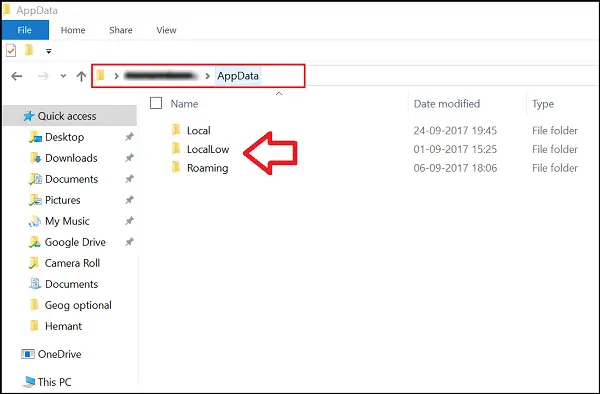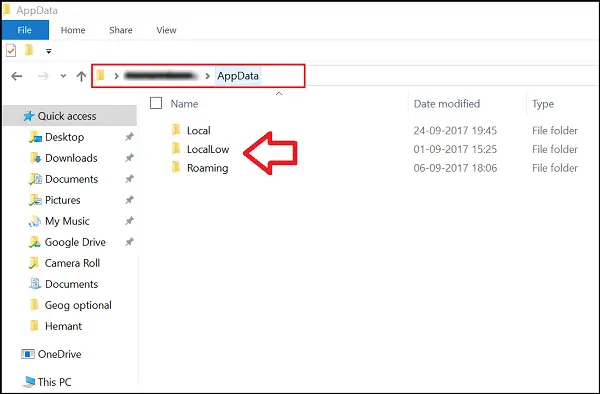Almost every program you install on your Windows 11/10 PC creates its own folder in the AppData folder and stores all its related information there. AppData or Application data is a hidden folder in Windows 11/10 that helps protect user data and settings from deletion and manipulation. To access it, one has to select “Show hidden files and folders” in the folder options. One can directly paste the following in Windows File Explorer and hit Enter to open it: C:\Users<username>\AppData
When you open the AppData folder, you will see three folders: If a program wants to have a single set of settings or files to be used by multiple users, then it should use the ProgramData folder – but if it wants to store separate folders for each user, programs should use the AppData folder. Let us see what are Local, LocalLow and Roaming folders and what are their functions.
Local, LocalLow & Roaming folders
Each of these folders has been created by Microsoft intentionally for the following reasons:
Better performance during log inSegregation of application’s data based on the usage level.
What is Local folder in AppData?
The Local folder mainly contains folders related to installing programs. The data contained in it (%localappdata%) cannot be moved with your user profile since it is specific to a PC and therefore too large to sync with a server. For example, Internet Explorer temporary files are stored under Temporary Internet files or the Cookies folder. Also, there is a folder of Microsoft where you can find the history of Windows activities.
What is LocalLow folder in AppData?
This LocalLow folder contains data that can’t move. Besides, it also has a lower level of access. For example, if you’re running a web browser in a protected or safe mode, the app will only access data from the LocalLow folder. Moreover, the LocalLow folder is not created on the second computer. Therefore, any applications that access the LocalLow folder may fail.
What is Roaming folder in AppData?
The Roaming folder is a type of folder that can be readily synchronized with a server. Its data can move with user’s profile from PC to PC — like when you’re on a domain you can easily log into any computer and access its favorites, documents, etc. For instance, if you sign into a different PC on a domain, your web browser favorites or bookmarks will be available. This is one of the main advantages of Roaming profile in a company. The user profile data (copy to the server), the custom data is always available regardless of any system the employee uses.
Can I delete everything in AppData LocalLow, Roaming or Local folder?
You can delete them but you may lose your program settings. Since they are system-protected folders, you may need to boot into safe mode to delete them.
In short:
ProgramData folder contains global application data that is not user-specific and is available to all users on the computer. Any global data is put in here. AppData folder contains user-specific preferences and profile configurations and is further divided into three subfolders: Hope this helps.