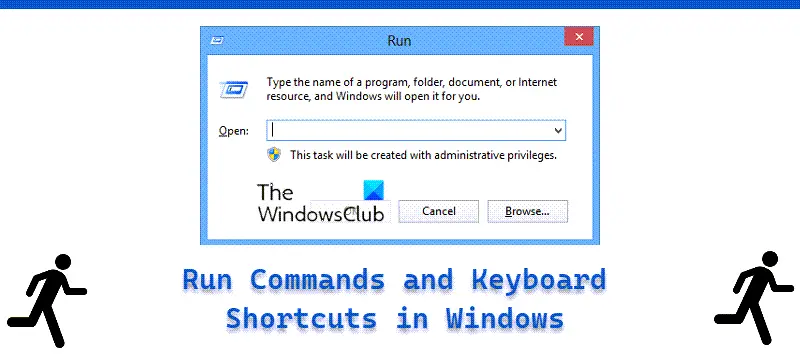Here is the list of some new Run commands found in Windows 11/10/8/7/Vista. Many power users prefer to use the Run dialog box. If you know all of the run commands correspond to a particular Windows Task, Tool, Process, Utility, Settings, or any item that can be accessed through the Control Panel, you can easily open it using the Run dialog box. Some, however, can be accessed through ‘Run’ dialog. You cannot open any application using the Run box. For that, you will need to create your own Run commands so that you can open any software or application via the Windows Run box. To open the Run dialog box, you can press WinKey+R. You can also type Run in the search box to access it. Apart from several lesser-know geeky Run commands, Windows includes many other Run commands. Here is the list of some useful new Run commands which have been introduced in Windows 10:
New Run commands in Windows 11/10
Add Features to Windows : windowsanytimeupgradeuiAdvanced Startup Options : bootimBuy a Product Key Online : purchasewindowslicenseDirectAcesss Properties dapropFile History : filehistoryRecovery Drive : recoverydriveRefresh Your PC : systemresetProblem Steps Recorder psrTask Manager : launchtm (apart from taskmgr)Touch Keyboard and Handwriting Panel : tabtipWindows Disc Image Burning Tool : isoburnWindows SmartScreen : smartscreensettingsWindows Store Cache Clear : wsresetWindows Update Standalone Installer : wusa
The Run commands available in earlier Windows versions are: Windows has introduced some new keyboard shortcuts, considering that it has introduced many new features: Read: New Windows 10 WinKey Keyboard Shortcuts. If I have missed something or erred somewhere in making the list, please do point it out in the comments and I will correct it.
What is the shortcut key for Run command?
The shortcut key for the Run command is Win+R. It is the easiest way to open the Run prompt on your computer. No matter whether you use Windows 11, Windows 10, Windows 7, or any other version of Windows, you can follow this hotkey to open the Run dialog on your PC.
What are 10 key commands?
There are no primary or secondary commands you can use on Windows PC. It depends on the purpose, usage, necessity, etc. For example, if you want to open Command Prompt, you can use the cmd command. Similarly, if you want to open the Network Connections panel, you need to use the ncpa.cpl command and so on. However, a list of common and useful commands is mentioned in this article for your information. Reads that will interest you: