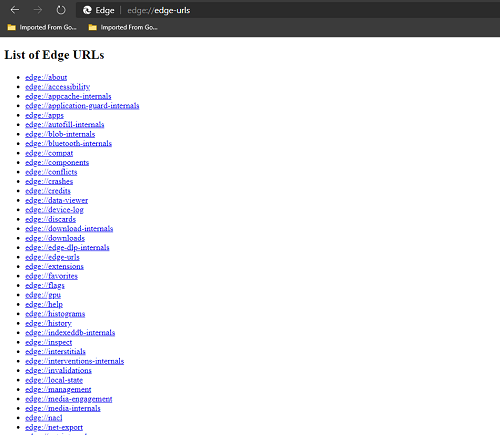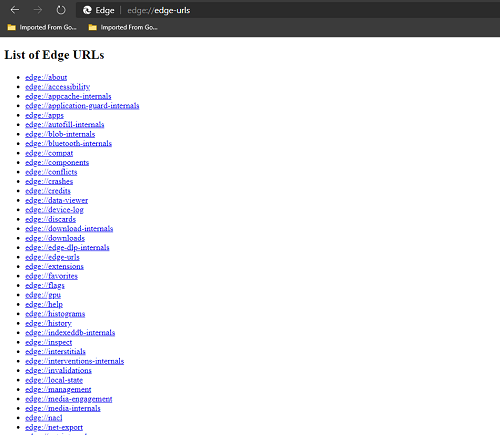Just like Google Chrome and other Chromium-based browsers, Edge Chromium also includes a list of internal web pages that provide extra details about various browser features. In this article, we will cover the list of hidden Internal Page URLs‘ in Microsoft Edge.
Internal Page URLs in Microsoft Edge
As most of the browser makers change the protocol of internal pages and Edge Chromium is also now one of those. To access the internal pages, type edge:// followed by a resource in the address bar.
To access the list of all internal pages, type and hit Enter: It will display a list of all resources currently available in the browser. Now, these hidden capabilities are not only developer-centric but also common user friendly.
List of Edge URLs
edge://aboutedge://accessibilityedge://appcache-internalsedge://application-guard-internalsedge://appsedge://autofill-internalsedge://blob-internalsedge://bluetooth-internalsedge://compatedge://componentsedge://conflictsedge://crashesedge://creditsedge://data-vieweredge://device-logedge://discardsedge://download-internalsedge://downloadsedge://edge-dlp-internalsedge://edge-urlsedge://extensionsedge://favoritesedge://flagsedge://gpuedge://helpedge://histogramsedge://historyedge://indexeddb-internalsedge://inspectedge://interstitialsedge://interventions-internalsedge://invalidationsedge://local-stateedge://managementedge://media-engagementedge://media-internalsedge://nacledge://net-exportedge://net-internalsedge://network-erroredge://network-errorsedge://new-tab-pageedge://newtabedge://ntp-tiles-internalsedge://omniboxedge://password-manager-internalsedge://policyedge://predictorsedge://prefs-internalsedge://printedge://process-internalsedge://push-internalsedge://quota-internalsedge://sandboxedge://serviceworker-internalsedge://settingsedge://signin-internalsedge://site-engagementedge://supervised-user-internalsedge://sync-internalsedge://systemedge://termsedge://tracingedge://translate-internalsedge://usb-internalsedge://user-actionsedge://versionedge://webrtc-internalsedge://webrtc-logs
For Debug
The following pages are for debugging purposes only. Because they crash or hang the renderer, they’re not linked directly; you can type them into the address bar if you need them.
edge://badcastcrash/edge://inducebrowsercrashforrealz/edge://crash/edge://crashdump/edge://kill/edge://hang/edge://shorthang/edge://gpuclean/edge://gpucrash/edge://gpuhang/edge://memory-exhaust/edge://memory-pressure-critical/edge://memory-pressure-moderate/edge://ppapiflashcrash/edge://ppapiflashhang/edge://inducebrowserheapcorruption/edge://heapcorruptioncrash/edge://quit/edge://restart/
We are covering below the few of the useful ones that are available in Microsoft Stable. Development versions of the browser may include additional resources.
edge://apps
Check all the applications you have downloaded and installed in the browser. It is quite useful to navigate directly to the applications page rather than clicking here and there your way around from the default homepage. Also, you can access the Microsoft Edge Add-ons to download and install additional apps, extensions, themes, etc.
edge://accessibility
Use this page to inspect the internal representation of accessibility in Edge. See and modify the various accessibility modes the browser has. You can also view the accessibility tree for a specific page, or the browser application natively.
edge://components
Here you can get the list of all the components your browser is using while browsing the web, just like Adobe Flash Player, Widevine Content Decryption Module, Trust Protection Lists, and other components.
edge://crashes
This particular page shows a list of recent crashes that your Edge browser may have experienced over time. To check the no. of crashes, enable crash reporting.
edge://download-internals
You can use this page to see the list of all previous completed/failed, in-progress downloads along with their download information. It also allows you to download something just by entering the URL of the file.
edge://downloads
This will open up the browser’s native Download Manager page where you can see all your past downloads. Pretty fast way to navigate to your downloads than finding your way around the hamburger menu!
edge://extensions
Using this URL you can check all the extensions installed on your Edge browser. Check all the extension settings, add or remove extensions, enable/disable developer mode, etc
edge://history
For developers and computer enthusiasts “Ctrl+H” is still the most preferred shortcut. This URL takes you to the recent browsing history where you can clear it or look for a webpage that you visited in the past.
edge://newtab
Just like the URL above, some of us will still prefer “Ctrl+T”. Enter the URL in the address bar, enter and a new browsing tab will open up.
edge://predictors
This URL displays a list of Autocomplete Action Predictors and Resource Prefetch Predictors based on your recent search and browsing history.
edge://print
This URL opens up the print dialog box where you can save a webpage as a PDF file or you can send your file to any printer connected to your current network. It works the same way the keyboard shortcut “Ctrl+P” does.
edge://settings
As the URL says, you can visit the Settings page of the browser using this URL. Change the behavior, appearance, etc and make the browser work according to you.
edge://terms
You can take a look at Microsoft Software License Terms on this URL. According to Microsoft, “These license terms are an agreement between you and Microsoft Corporation (or one of its affiliates). They apply to this software published by Microsoft and any software updates (“Software”) (except to the extent such Software or updates are accompanied by new or additional terms, in which case those different terms apply prospectively and do not alter your or Microsoft’s rights relating to pre-updated Software).”
edge://version
Use this URL when you want to take a look at the current version of your Edge Chromium browser with some additional information regarding JavaScript and Flash version and other relevant details. These are some of the internal URLs’ you can use if you can’t find your way in the browser. Sometimes it does happen that you go on clicking here and there for finding some settings and end-up closing the browser. Go on and try the other URL’s in the list. Let us know which of these URLs are new and useful for you in the comments section below.