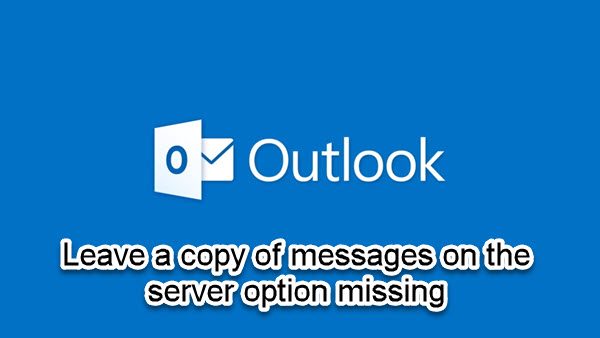Of the most common types of email accounts, only POP3 accounts download the email to your computer. So, if the Leave a copy of messages on the server option is missing in Microsoft Outlook, it’s likely due to the type of email account you are using. Mails are not stored on your computer if you have an IMAP, or HTTP (such as Gmail or Outlook.com) account – all email remains on the mail server until you delete them.
Leave a copy of messages on the server option missing in Outlook
You can make Outlook download all emails from the server, but if you have noticed that the Leave a copy of messages on the server option is missing in Outlook on your Windows 11/10 device, you can try our recommended solutions below in no particular order and see if that helps to resolve the issue. Let’s take a look at the description of the process involved concerning each of the listed solutions. Before you proceed with the solutions below, make sure you manually update Microsoft Office on your Windows 11/10 device and see if the issue is resolved.
1] Enable Leave a copy of messages on the server option
When you enable the option for Leave a copy of messages on the server – this will allow you to access your email from multiple computers. If you have an IMAP, Exchange or Outlook connector account the emails are not downloaded to your computer, rather Outlook syncs with the server creating a mirror image of the server, therefore the option is unavailable in these accounts. So, if this option is missing, you first need to determine if you have POP3 account configured. To enable the Leave a copy of messages on the server option, do the following:
Open Outlook.Click the File tab > Account settings > Account settings.Select your current POP3 account.Click the Change button.Choose More settings.Click Advanced tab.In Advanced tab, check the Leave a copy of messages on the server option.Click OK.
2] Repair Office Outlook
You might be experiencing this issue due to corruption in Microsoft Office. In such a case, repairing Microsoft Outlook can help. If this does not fix the issue, you can try the next solution. To repair Outlook, do the following:
Open Control Panel.Click Programs and Features.Right-click the Office program that you want to repair, and select Change.Next, click Repair > Continue. Office will start repairing the apps.Restart PC after the repair operation completes.
Alternatively, you can reset Outlook.
3] Uninstall and reinstall Office suite
If the issue persists, and nothing has worked so far, you can uninstall Office and then reinstall Office suite on your Windows 11/10 computer. Hope this helps!
How do you disable Leave a copy of the messages on the server in Outlook?
To disable leave a copy of the messages on the server in Outlook, do the following: Open Outlook. Click Tools > Account Settings. Go to the E-Mail tab, click your account and click ‘Change’. Click ‘More Settings’ button, then the ‘Advanced’ tab and uncheck, “Leave a copy of messages on server”.
What is Leave a copy of messages on the server?
The ‘Leave a copy of messages on the server’ Server settings option simply means when you have a pop mail account and you download emails from the server, an instruction is sent to the server to retain a copy of that email on the server. Usually, by default, the server will auto delete any downloaded emails – but you can configure the duration an email is kept on the server before auto-deletion.
Where is the settings option in Outlook?
To access settings option in Outlook, do the following:
In a web browser, sign in to Outlook Web App using the URL provided by the person who manages email for your organization.Enter your user name and password.Select Sign in.At the top of the page, select Settings > Options.In the Options pane, select Settings.
Why does my Outlook not have a message tab?
If you notice that Outlook does not have a message tab, it’s usually due to the ribbons are minimized in Outlook. To fix the issue, try the following suggestions: You may right-click on the File tab in the email and then click to uncheck the option Minimize the Ribbon. You can also use the keyboard shortcut (Ctrl + F1) and check.