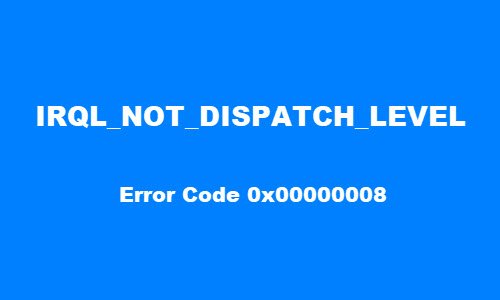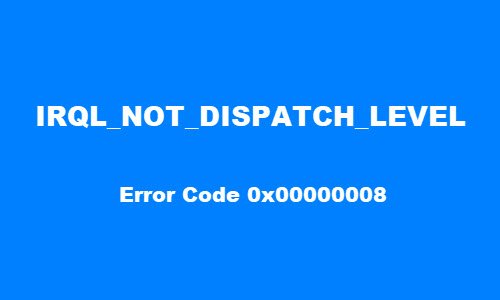IRQL_NOT_DISPATCH_LEVEL, Error code 0x00000008.
IRQL_NOT_DISPATCH_LEVEL Stop Error
To fix Stop Error 0x00000008, follow the below suggestions: If you can log in normally, good; else you will have to boot into Safe Mode, enter Advanced Startup options screen, or use the Installation Media to boot to be able to carry out these instructions.
1] Run Online Blue Screen Troubleshooter
Try running Microsoft Online Blue Screen Troubleshooter. It helps beginners & novice users troubleshoot their Blue Screens and fix the stop error automatically.
2] Perform Disk Cleanup
Running a computer that is low on hard drive space might be the main culprit that causes IRQL NOT DISPATCH LEVEL Blue Screen Error on your device. In this situation, uninstalling the unwanted Windows program and removing temporary files using disk cleanup may help you resolve error 0x00000008.
3] Run CHKDSK Utility
This bug check value error possibly occurs due to system error or having bad sectors on the hard drive. In this case, you can run chkdsk using the command prompt and check if it works. Read: Fixing Blue Screen of Death in Windows 10.
4] Update the Drivers with Device Manager
Faulty or outdated drivers may cause this error as well. These type of problematic drivers usually affects the compatibility and performance of the computer. So to get rid of this error, you can try updating the drivers through Device Manager and check if it works.
5] Restore your system to an earlier point
If none of the above methods help you to fix this problem, you can restore your system to an earlier point. This will restore your system to an earlier point when the system was working correctly. Let us know in the comment section if these solutions helped you to fix the problem.