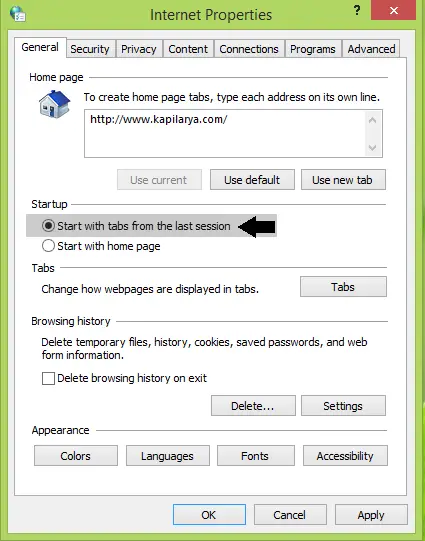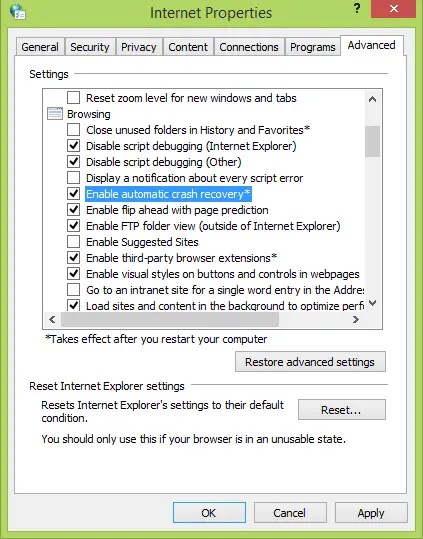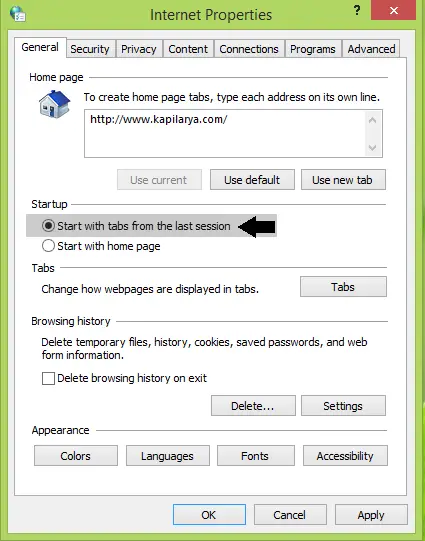Restore the previous session in Internet Explorer
You can configure Internet Explorer for restoring the previous session in the following window by running inetcpl.cpl command at Command Prompt:
In the above window, you have to select the option Start with the tabs from the last session under Startup. After making this setting live, whenever you open Internet Explorer, it will start from last session tabs, or simply it will restore the tabs. If Internet Explorer on your system is not able to restore those tabs after making this setting, then you can fix it using following steps:
Internet Explorer Doesn’t Restore Last Session Tabs
Press Windows Key + R combination and put inetcpl.cpl and hit Enter to open Internet Properties.
In the Internet Properties window, switch to Advanced tab first. Then here in the Settings section, scroll down to find Enable automatic crash recovery option with a star mark on it. Star mark shows whatever changes you make to this setting, it will be effective after reboot.
Since you’re facing the issue of not restoring the tabs, you might find this option unchecked. Check this option and click Apply followed by OK. Reboot the machine and start Internet Explorer, you’ll be able to restore the previous session easily if you have not deleted the browsing history of that session. Hope this helps! If this does not work, you can force Internet Explorer to restore the last browsing session.