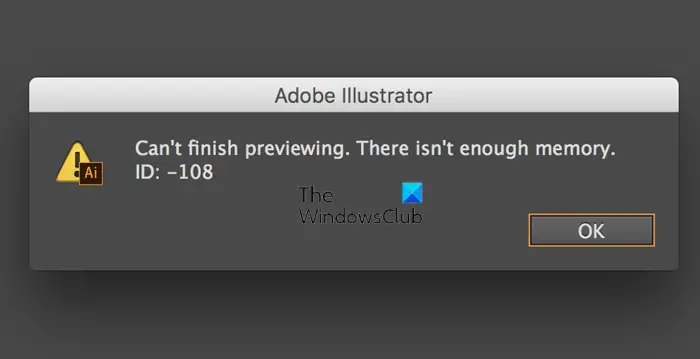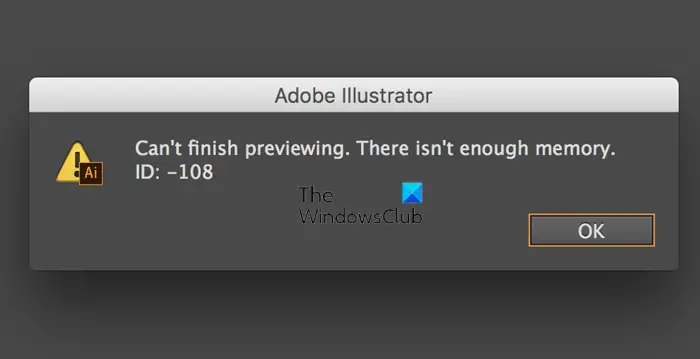Why is Illustrator unable to finish previewing?
You may wonder what it means for Illustrator to preview. As you work, you can see your work coming together live as you make changes. You can see the full color, effects, and all that you do happen in real time. This makes it easy to make artwork as you can see all that is happening in real time. As you reach milestones in your design, you may want to preview the work. When Illustrator fails to do so, it can be due to insufficient memory in your system.
Illustrator can’t finish previewing, There isn’t enough memory
If you see Illustrator can’t finish previewing, There isn’t enough memory, ID 108bwhen you want to see the artwork, there are a few things that may cause the problem and there are ways to fix the problem.
1] Outdated software
Adobe releases updates for Illustrator and the other software that it has. When Illustrator is not updated, it can have problems when you try to work with it. the updates will provide new features or improvements, fixes to bugs, and other known issues. With the software not updated, that could cause problems when trying to preview. Check the Adobe website for updates and also check the Adobe community for persons who may have the same problems and if there are any solutions.
2] Too many open apps
When Illustrator has to preview, a lot of resources are required to preview the artwork, especially if it is a large file. When there are a lot of open apps, they take up a lot of RAM. If Illustrator can’t finish previewing, try closing some of the open apps and try again. Insufficient hard drive space or a slow hard drive can cause the preview error. Free up space on the hard drive if it is getting full. You can also upgrade to a faster SSD hard drive with more storage. You may also move files to a secondary drive and leave only the installed software on the primary drive.
3] Minimum system requirements not met
Illustrator is a resource-intensive software, especially when you are working on large, complex, and high-resolution artwork. If the minimum system requirements are not met and even exceeded this could cause Illustrator to have problems previewing these artworks. It is best to get a PC with 8 GB of RAM and a dedicated graphics card to run Illustrator.
4] Complex artwork
Illustrator can create artwork that can be very complex. With all the available tools and effects, artwork can quickly become very complex and burden the software or PC’s ability to preview it. Artwork may be using 3D, effects, perspective, mesh, and other tools and effects. These could slow down the software or even cause it to crash. If you suspect that the problem is complex artwork or if Illustrator gives that error, you may need to split up the artwork into different segments to make it work. You may also have to make the artwork less complex. In certain cases, saving the artwork, closing illustrator, and restarting the PC can help with the problem.
5] Damaged or corrupt file
Illustrator may fail to preview an artwork if the file is corrupt or damaged. This is sometimes the case when the artwork is being imported or opened in Illustrator. The artwork may have links to the artwork that is corrupt or missing. There may be corrupt or missing fonts, swatches, or patterns. You may need to find the exact font or a font that is close to a substitute for the missing font. If the problem is a corrupt or missing linked file. The link will have to be fixed. Read: A symbol definition cannot contain a linked image Illustrator error
Can Illustrator crash if it can’t finish previewing?
Depending on what is the cause of Illustrator not being able to finish previewing, Illustrator can crash. If Illustrator can’t finish previewing because the system resources are low, the system requirements are not met or the file is damaged, Illustrator can crash and the PC may also give a blue screen error.
What is Outline view in Illustrator?
Outline view in Illustrator is where the outlines of shapes and vectors are shown instead of all their colors and other details. This is good when shapes are placed together and you want to see how they overlap. To toggle the outline view on or off, press Ctrl + Y.