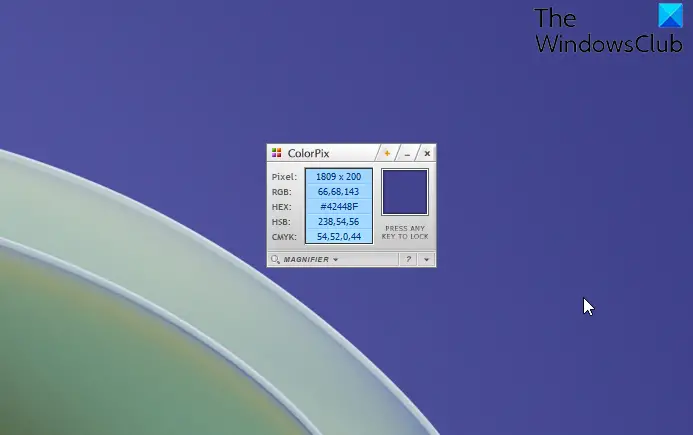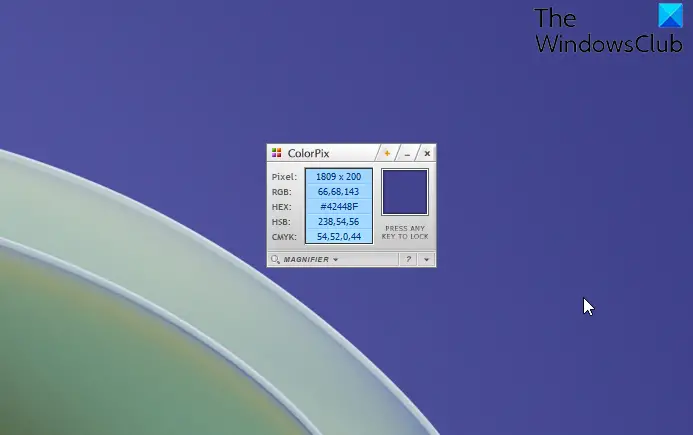How to identify & display Color Codes using ColorPix
You can use the built-in magnifier to zoom in on your screen, click on a color value to copy it directly to the clipboard, and even keep ColorPix on top of all other apps and out of the way. Best of all, there’s nothing to install – just download & use the tiny freeware app.
Product Highlights:
Minimize ColorPix to the system tray, and keep it out of the way until you need it.Set ColorPix to launch when Windows starts up.Click on any color value to copy it to the clipboard. Press Ctrl-C to copy the HEX color (without the ‘#’ sign).Press any key to lock or unlock the current color and the magnifier.Click on the ‘+’ icon to keep ColorPix on top of all running applications.Click on the ‘Magnifier’ button or press Ctrl-M to show/hide the built-in magnifying glass.
You can download it free from its home page. You may also want to check out some free color picker software here.