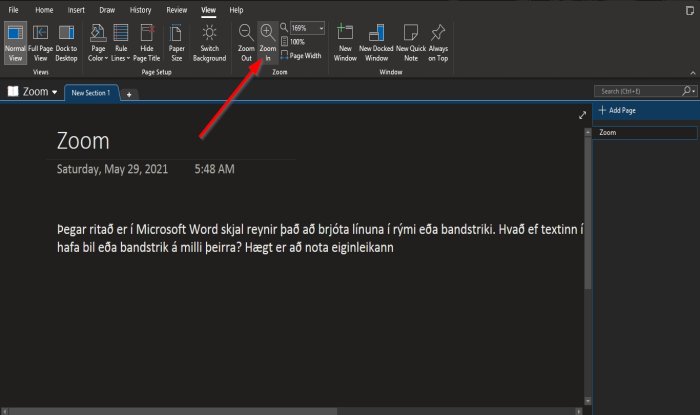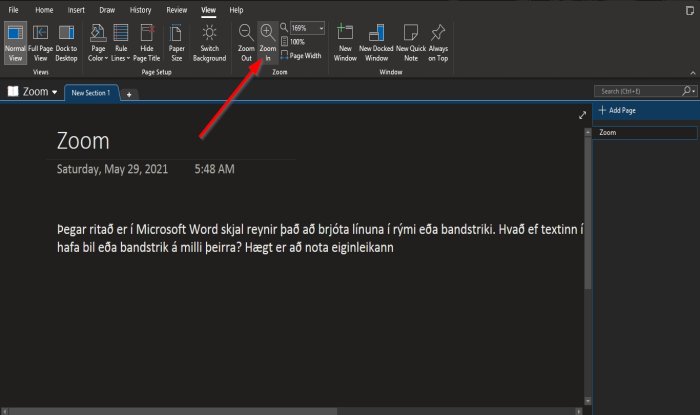How to use the Zoom feature in OneNote
Zoom in, allows the user to view their work larger; Zoom Out, enables the user to see their work smaller; Zoom, specifies the zoom level of the publication; 100%, zoom the document to 100%, and Page Width, zooms the document so that the document’s width matches the width of the window.
How to Zoom in and Zoom Out in OneNote
That’s it.
How to use Zoom and 100% feature in OneNote
On the View tab in the Zoom group. Click inside the Zoom box and enter a number. In this tutorial, we input 200% inside the Zoom box.
To return the page to normal, click the 100% button.
How to use the Page Width feature in OneNote
The Page Width’s purpose is to make sure that the document width matches the window’s width. In this tutorial, we have 200% in the Zoom box, but we want the data on the page to match the window.
To do this, click the Page Width button in the Zoom group to do this action. The page Zoom will narrow to 135%. We hope this tutorial helps you understand how to use the Zoom features in OneNote. Now read: How to insert Equations and Symbols into a page in OneNote.