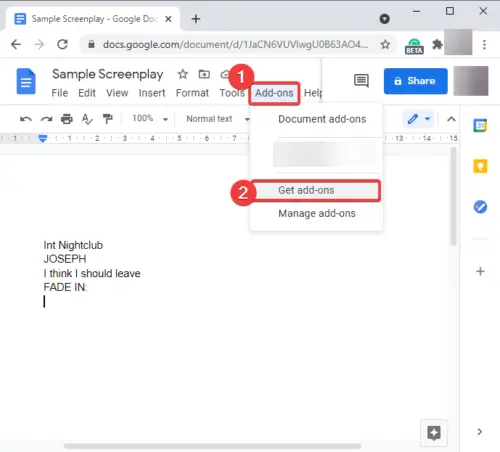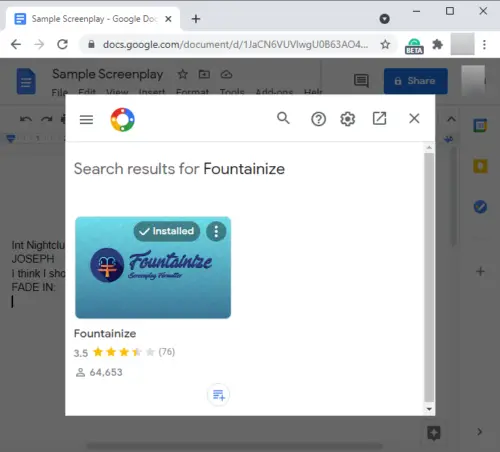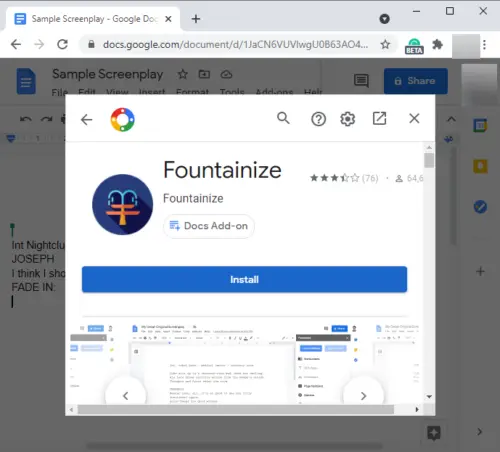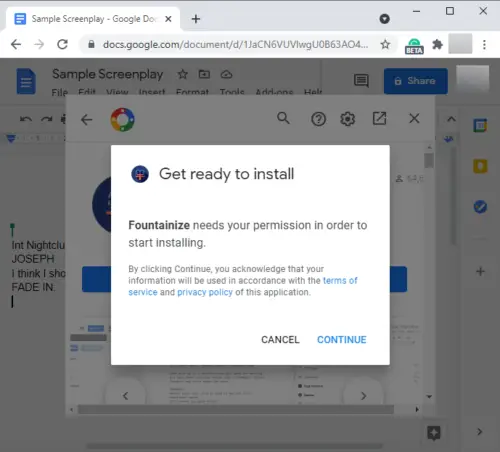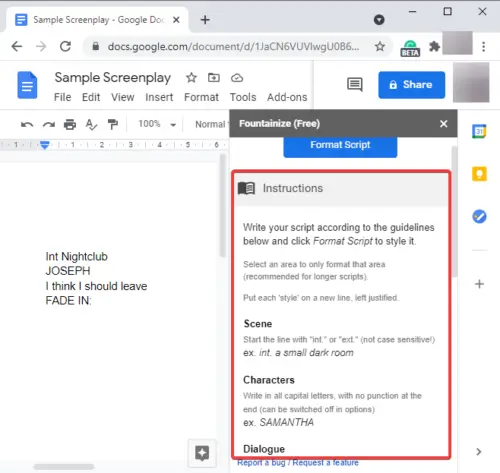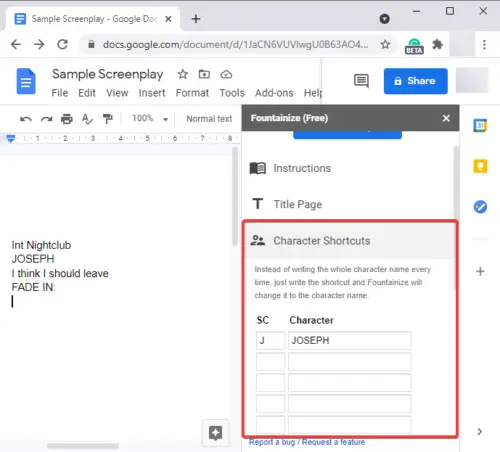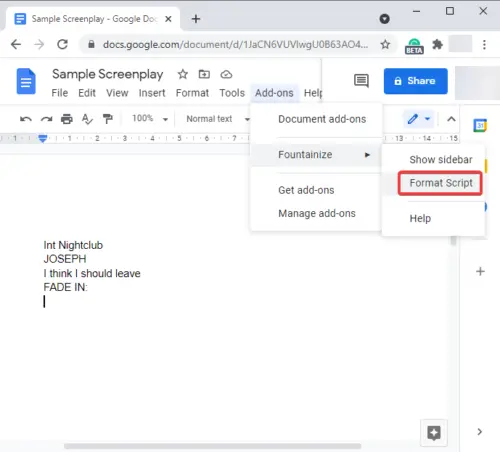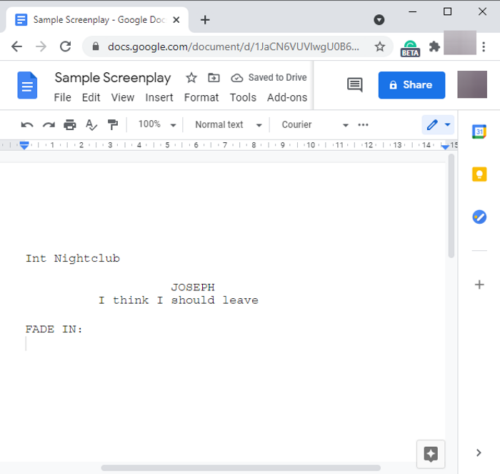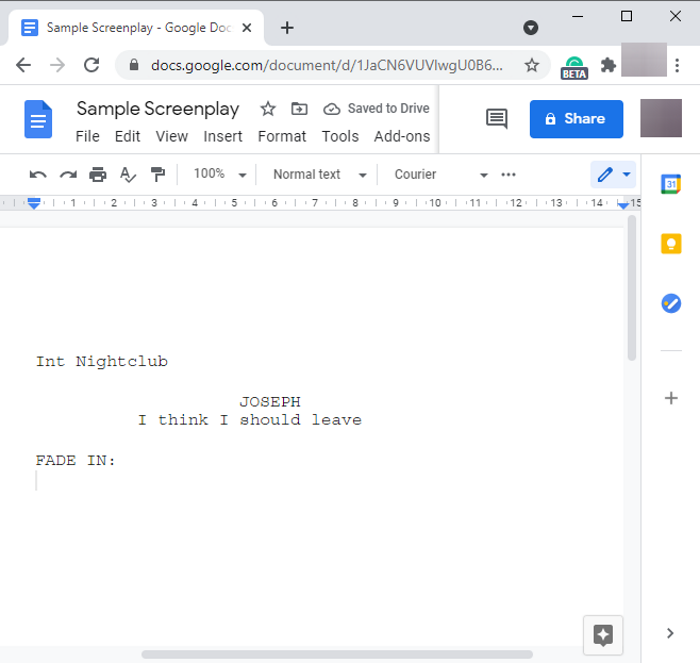How to write a Screenplay in Google Docs
Google Docs provides support to external add-ons to further extend its feature set. To write and format a screenplay in Google Docs, you would require to install an add-on to it. The add-on that I am going to use is called Fountainize. You can install it in Google Docs by using the below steps: Open Google Docs and go to the Add-ons menu and click on the Get add-ons option.
Now, type Fountainize in the search box and press Enter button.
You will see the Fountainize app page with an option to install it. Click on the Install button to add it to Google Docs.
It will prompt you to provide it required permission. Tap on the Continue button and authorize this add-on.
As you authorize the app, it will be added to your Google Docs. You can access it from the Add-ons menu.
How to format screenplay using Fountainize in Google Docs
After adding Fountainize in Google Docs, you can start writing a screenplay in it and the screenplay will be formatted with one click. But before that, you need to read the basic instructions on how to write a screenplay. Fountainize provides a set of instructions to add different elements to a screenplay. You can read them by going to the Add-ons menu and using Fountainize > Show Sidebar option. In the Fountainize sidebar, you will see an Instructions option; click on it and it will show you guidelines to write a screenplay in Google Docs. For example, to add a scene, start a line with int (interior) or ext (exterior) and then type the location. Similarly, to add a character, write the name in capitals and then write his/her dialogue in the next line. And, so on.
It also lets you assign shortcuts for characters so that you can simply type the shortcut whenever the character is repeated in the script.
A nice Focus Music option is also provided to listen to a few music pieces suitable for writing. Simply write your script using the instructions and guidelines provided by Fountainize. Now, to format the screenplay, go to Add-ons > Fountainize and click on the Format Script option.
It will take a while to process and format your screenplay. See the below screenshot to see an example of a final screenplay.
This guide shows you how to write a screenplay in Google Docs using an add-on called Fountainize. It is an easy-to-use service and does the work quite well. You can also find Fountainize on workspace.google.com.